Smart phones really are smart. Find out how I got mine to automatically send all images I take to my pc (see apps), how it helps me keep track of my period, as well as my notes.

What to do after buying an android phone
by spirituality
I just got myself an android phone, the Galaxy S2 to be exact. It's great - but how to make the most of it? I found out and am sharing with you all.
1) Get your new phone some physical protection
I got one of those gell covers. You'll need one that fits your machine just right. They don't protect the front, but they do protect the corners, which are almost as fragile.
It turned out that the phone pocket in my handbag was slightly small for my new phone. So I enlarged it.
Anti-slip Silicone bumper case
Get one that fits YOUR phone
 | Black Soft Gel Silicone Protective Skin Cover for Sprint Samsung Epic 4G Touch Samsung Galaxy S2 ... Protect and personalize your Samsung Galaxy S2 Epic 4G Touch (SPH-D710) Android Smartphone by Sprint with Smooth Rubber Skin finish. Provides your Samsung Galaxy S2 the maximum ... Only $17.99 |
The phone I bought is the Samsung Galaxy S2 Android phone.
2) Go for a series of full charge and discharges to set up your Battery calibration right
In other words:
- charge out of the box, as the instruction manual says, so it's fully charged when you start using your phone.
- Then use it and use up the charge till it starts warning you about there being no charge left.
- Then recharge to full capacity.
This series calibrates the internal monitor: which tells you how full your battery is.
In other words: follow these instructions if you want a reasonably accurate monitor of battery life.
3) Get digital protection
Yes, I know, you thought a phone would not need protection. However, smart phones are small computers. You NEED to protect yourself.
Frustratingly enough, the experts don't agree on what the best anti-virus scanner for android is. In fact, the experts don't agree whether you need one at ALL.
Google took out a LOT of apps from the marketplace last year, and automatically uninstalled them from users phones as well: they were badware. However, they could have taken your personal information while they were on your phone.
With Android hitting the mainstreet user, I do think it's a good idea to at least do the following:
- Have your information automatically backed up. Cnet gives a full list of settings you should have turned off / on to do this.
- Read this guide to android security. A few pointers:
- Only download apps from the Google Android Market. They may not always be safe, but Google will take them off your phone if they find out they're not.
- Only download apps that have a postive rating.
- Do read the comments on the apps: look suspicious in any way? Just don't download it.
- Use a program that will allow you to whipe all information OFF your phone when it's stolen. PC World advises Lookout. CNET advises AVG, which is also an anti-virus scanner. Samsung gives you this as an extra with your phone if you just sign up for their online services.
- Activate the phone lock mechanism. Found under settings > security and location.
You can enter a pin-code, a password or a spatial pattern. I liked that last bit. - Check your phone settings for any of these options. For instance Samsung offers a lot of built in security, like setting up a warning when the SIM is changed and tracking, locking and distance wiping of the phone. No need for installing apps for the purpose.
Do you need virus protection?
I don't think it's necessary at present to get anti-virus protection on your smart phone.
Given the open nature of the Android platform I'm not quite comfortable with this, but I guess making safe choices will have to protect me.
The basic fact is: there are hardly any android viruses out there in the wild yet. So what is your anti-virus scanner protecting you against? It has nothing to go on.
The main risks are human in nature: your actions will determine whether malware is installed.
No risky apps, even if they look tempting!
4) Register at the Android Market Place for paid apps
Honestly, you can go without paid apps for a while. I haven't installed any yet.
Still: if you want to get some of the popular games, you will have to pay. And in order to pay, you need to have an Android Market account.
5) Configure e-mail, twitter, facebook etc.
Depending on your provider you'll have more or less trouble trying to get your email showing up on your phone.
Since Android is a Google operating system, integrating with Gmail is super easy. On your first login you'll be asked to give your Google account information and you're set: your gmail will show up in the email app.
In fact, I think Google may gain me as a customer for this reason. However, for now, I'll have to settle for the mobile browser connected to my (yahoo business) account.
I installed the tweetdeck app for twitter and facebook and I have to say: once I got used to it, it really worked well.
If you're switching from a non-smart phone to a smart phone this is what you need to learn:
Keep track of telephone numbers online, either at gmail or at yahoo - that contact information will be automatically imported into your smart phone (with a short time-lag). The result? The next time you switch phones there will be NO loss of contact information.
The only downside is that you'll probably find people on your list of contacts several times. Just star / favorite the ones that have the most complete contact information and ignore the rest.
If you haven't already, I'd recommend gmail over yahoo as a free email provider. In fact, getting a smart phone has made me switch.
6) set bookmarks for your favorite sites and online hubs
This is self explanatory really - especially since my Samsung Galaxy S2 phone makes it so very easy to put a bookmark on one of the screens.
So far the only bookmark I've made has pointed at Google Reader. But that's not to say it will stop at that.
7) Online banking from your phone
Personally I'm not trusting my phone with my banking information just yet. However, if you are, check out the market for apps specifically for your bank.
For instance, I would trust my savings bank, because there is only one account it can move money to: my own. There is no way, even for me, to change that account number. Now that's smart security for you. Investment firms will often have similar security built in.
8) Configure your phone to improve battery life
The main battery eating issues are:
- Your screen: set it to as low a brightness as you feel comfortable with. Many phones have an option to automatically adjust the brightness to a level depending on the surroundings.
- Wi-fi settings: only turn them on when necessary.
- Bluetooth: unless you have electronic equipment that you use bluetooth with (I don't), just turn this off and forget about it.
- Check active applications: make sure you only have those applications active that you plan on using again soon.
My phone came with built in widgets to help be reminded of these issues. There is also one for battery life.
More about improving battery life on Android (reread after you've lived with your phone for a few weeks)
Wi-fi explanation
Wi-fi comes in two flavors: your android phone can pick up on wifi networks and use them to go online. This saves you money, because it means you're not eating up your 3G mobile network bandwidth.
However Android phones can also CREATE a wi-fi network that can be used to connect the phone to other electronic devices or even help you surf the web with your iPad if it doesn't have a mobile connection.
From an energy and money saving standpoint it's a good idea to use your home wi-fi network when possible for going online with your android phone.
It's also a good idea to turn off creating a wi-fi network from yoiur phone most of the time. Turning it ON should be a conscious action.
The phone I got
 | DDONG Only for Samsung Galaxy S II i727 T989 Nexus SPH L700 Replacement Battery EB-L1D71BA 1850mAh DDONG Only $11.99 |
9) Set your ringtone
My phone came with a choice of ringtones and I had fun trying them all and finding the one that most suited me. Of course it's also possible to buy ringtones, but I won't be bothered.
Turn OFF vibration as much as possible, because it consumes more battery life.
10) Install alternative browsers
The default browser in Android is not very good.
Instead you can install a LOT of browsers from the Android app market. Based on online reviews I'm considering installing the following:
Opera Mobile and Opera Mini
Two Opera browsers? Yes! That's because Opera Mobile is meant for heavy lifting browsing, with video turned on and all. Opera Mini is meant for light weight online browsing: a fast experience, light on both your internet connection and your battery.
I'm more likely to go with both of these, because me and Opera go way back: as a webdesigner I used to check the sites I built in Opera as well as other browsers. It was the only thing I used it for, but I did find out late in my designing days that opera made a great mobile browser. I guess they still do.
Dolphin HD
There are two Dolphin browsers, however - the 'mini' version is reportedly not so very much faster than the HD version. So I'll stick to recommending that one. It's the best rated mobile browser reviewed by PC World.
More technology tips and gifts
 |
| Skinomi TechSkin - Screen Protector Shield for Samsung Ga... Skinomi Only $6.99 |
11) Screen protection
My phone comes with 'gorilla glass', so a screen protector should - with decent care - not be necessary. However knowing teens - throwing stuff around in bags - they should protect that screen with something.
After all, the screen is the only way to input information in your phone.
Protecting the screen of my phone was one reason for me to redo the pocket in my purse to make my android phone fit.
12) Install a file manager
This one is so essential I think most phones will have one pre-installed. Still, if it doesn't have one yet: get one.
Organize your pictures, your files, everything.
Last) Install apps
I have a lot of apps installed. The following are the ones I think (almost) anybody should have:
- Evernote: the way to have access to your notes on your pc, iPad, iPhone, android phone, mac or online...
- Dropbox: not just a great way to have your most important files accessible wherever you go, but it also automatically uploads all images you take with your camera to your dropbox account. This means they will automatically be available on your pc as well. No more manual transfers for me :)
- Clock: a simple way to use your phone as alarm clock, timer etc.
- Juice Defender: includes a widget that will help you turn your mobile connection on or off when you need to. Otherwise you'll have to go through your settings. You'll need this for your battery life as well as to make sure you stay within your data plan.
- Flashlight: Simple app that turns your camera's flash into a flashlight. Essential for camping out, nightly walks or when there is a power outage.
- Calculator: speaks for itself doesn't it?
- My Days: for women before menopause, to keep track of your period, when you had sex, whether you took the pill etc.
Note that three of these replace whole gadgets. Why buy an alarm clock any more? Why get a flashlight? Why buy a calculator?
Learn a bit about your host
More phone buying tips
The sensors on the Galaxy S4 smart phone reviewed HERE.
You might also like
How to Download and Install Android Apps from Android MarketIn this article, you'll find step-by-step instructions on how to download and...
Crossbody Phone Case Purses for Samsung Galaxy S4 Smartphones ...Crossbody Phone Case Purses by Frozen Ocean Supply Company stylishly protects...










 Fresh ideas for Christmas Stocking Stuffers 2019on 06/02/2016
Fresh ideas for Christmas Stocking Stuffers 2019on 06/02/2016
 Best Makeup For Red Skin to conceal rednesson 04/07/2016
Best Makeup For Red Skin to conceal rednesson 04/07/2016
 How to get rid of red cheeks, or manage themon 04/07/2016
How to get rid of red cheeks, or manage themon 04/07/2016
 Top Multi-tasking Laptops - dualcore vs quadcore or upon 04/05/2016
Top Multi-tasking Laptops - dualcore vs quadcore or upon 04/05/2016

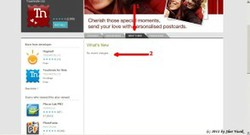

Comments
I was about to get an S3 then someone emailed me about the note (from wizzley forum) and I checked it out- it has a 5.5 inch screen 4 (quad) processors and 2 gigs of ram, it's incredibly fast and although I've never experienced a smart phone as a phone I found it rather comfortable- I use bluetooth or speaker phone and write using my voice for everything... we absolutely love them, it's just big enough not to be a tablet and just small enough to be a phone still- next to the iPhone 5 it looked like a god :)
The Note? I love my galaxy note 10.1, but for a phone the Note (2) is too big for me. The Galaxy S 3 is too big as well. I still love my Galaxy S2 :)
Now I'm getting the Note II, looks way better than the S3 and a nicer screen :) twice the ram, memory, processing power (quad vs dual core)... the S4 coming in a month will be the best of both I hear... but I want the note for now :)
Wonderful inspiration to get me the galaxy I have been drooling over, awesome!
Wow this was a great review and resource. I'm looking into a Galaxy S3 and will remember this page when I go to play with it (although I've been around since before the cell phone I've never had a smart phone!
I'm not suggesting this as a long term strategy, but it IS recommended when you buy the phone and it's new, so that the software knows just where it's at with the amount of charge still left in the battery. Making it run as low as you can and then charging to full capacity (and doing two runs of that) is what every website on this topic recommends.
I don't know what you mean by 'discharging them repeatedly' - I merely meant letting it run low and then fully charging it, instead of letting it charge every evening right from the start.
Personally I much prefer a phone that tells me reasonably accurately how much charge it has left - if the battery lives a bit less long because of the way I achieve that, I can live with that.
Do NOT "go for a series of full charge and discharges."
That's for nickel-cadmium batteries, androids have Lithium-Ion batteries, and it is suggested NOT to discharge them repeatedly.
This is a very precious post, with detailed ideas, well done and presented.
Apps are a different world of functionality we can add, and accessories make out life more colorful and handy.
My son and daughter both have one of these, and run circles around me with my older style phone. If I ever get one, aside from my children, this will be a great resource!
Very useful information for when I get a phone like this.