Weebly is a free website creation site. It's perfect for Zazzle sellers and associates looking to throw up a promotional site to display their featured products.
At least, it would be, if the coding between the two sites was compatible.
Designers and affiliates can easily add Zazzle products in one by one, but automatically updating them with a RSS feed from your Zazzle store is a little more complicated. Particularly if you wish to retain your referral ID along the way, in order to benefit from 15% extra commission.
I've been reading all over the net that it can't be done. I do love a challenge. Here's how I cracked it.


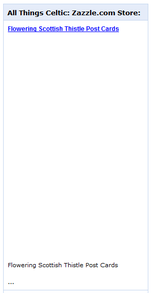
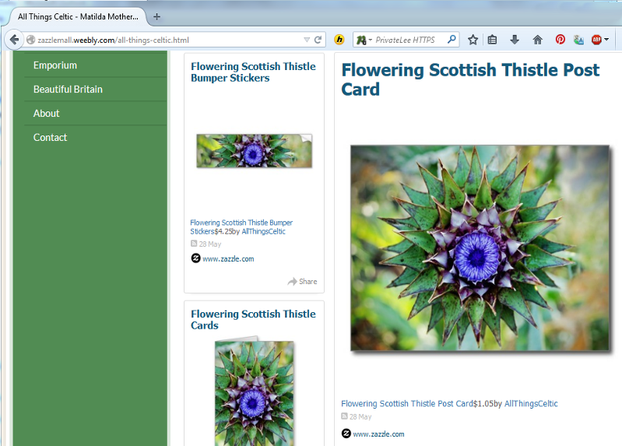
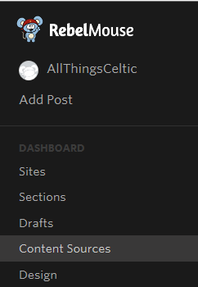 In the top left hand corner of the Rebelmouse home page, there are three horizontal lines. Click this to access the backside of your site.
In the top left hand corner of the Rebelmouse home page, there are three horizontal lines. Click this to access the backside of your site.







 St Tydecho's Churches in West Waleson 09/03/2014
St Tydecho's Churches in West Waleson 09/03/2014
 Goodies for an Outlander Premiere Partyon 03/06/2015
Goodies for an Outlander Premiere Partyon 03/06/2015
 Holocaust Memorial Day Interview with Rainer Höss, Grandson of Rudolf Architect of Auschwitzon 01/24/2015
Holocaust Memorial Day Interview with Rainer Höss, Grandson of Rudolf Architect of Auschwitzon 01/24/2015
 Romantic Valentine Gifts for an Outlander Fanon 01/16/2015
Romantic Valentine Gifts for an Outlander Fanon 01/16/2015
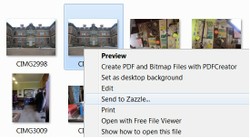

Comments
Thanks SOOOOOOOOOOO much. It worked perfectly. Very much appreciated.
That's great, thanks! It's always good when someone follows it through to the same result. It means that I wrote the instructions down well enough. :)
Ah! That associate ID link part is always tricky, as we're effectively subverting the site code to make it happen.
Hey there,
Just popping in to let everyone know that your method works. My Weebly isn't live yet, so I can't show it off. But trust me, it's fun and easy!
One thing that I have to add. I don't know if it was just a me problem. When I went back in to add my associate ID to my link, I had to manually type it back in. When I tried to copy and paste it, the add button was disabled.
If it's not Weebly, then you're as well going with Zazzle's store builder. All sorted for you in a zip file.
I've recently been wondering how to put my zazzle store on a website. You read my mind!
Yay! I love how the exchange of ideas and avenues works on Wizzley. :)
I don't use Weebly but now you have made me think about it too, Jo
Yay! I'm glad to have sparked some more ideas for you! :D
I don't use Weebly, I use Webs - another D.i.Y. website builder app. But now you've given me a reason to rethink whether or not to use Weebly and also how to get more mileage out of being a Zazzle affiliate and possibly make me some real money. You go girl!! :)
You're very welcome. <3