Many users prefer to ignore alerts they get from the system if it lets them to click Cancel and continue working. However, it is not a good idea. The consequences of ignoring them may be upsetting. For instance, a message about the startup disk being almost full is signalizing about potential problems. It requires at least 10 GB of free space, so your system could function properly. Otherwise, you may suddenly lose your data; the changes in documents may not be saved and your account settings may disappear.

What to Do about "Your Startup Disk Is Almost Full" Message on a Mac
by janarooheart
Some users receive messages about their startup disk being almost full and ignore this information despite this issue is easy to solve.
To solve this issue, you just have to regain free space by deleting files you do not intend to use. There are a few cases when you really need everything stored on the hard drive. Check if you have movies you have already seen or games, you have already played. If you have downloaded them a long time ago and never opened even once, the chance you will eventually do this is really small.
If you have too many files on your computer to figure out what can be deleted, start with the biggest ones. Open any folder in Finder, choose “This Mac” in search parameters, and “File Size” as the primary search operator. Then set up the necessary file size (at least 500MB). There are also other ways to find large items, which are described in a guide How to Find Large Files on Mac.
Remove the files you are not going to use
You can store your data either on external media, or in the cloud. The second option allows you working with your files on any computer and from any place with the Internet connection. You do not necessarily have to spend money on cloud services. Some of them like MEGA offer up to 15 GB of space for free.
Clean the Trash
Deleting files just by dragging them to the Trash is like putting the garbage into a can and leaving it in your house. To throw it away, or, in other words, remove it from your hard drive, you should empty the Trash. It is obvious, but many users forget about it.
Check your Storage
Still out of free space? Go to the Apple menu and click “About This Mac”. There you will find the Storage tab, which will show you how the space is used. If you see that system files take the most, it is unusual and may indicate problems with the startup disk. Check if it is not corrupted with Disk Utility. The guide is availbale here.
If the “Backups” part is too big, then you probably did not stop Time Machine from creating local backups on a regular basis. Terminal will let you deactivate this feature. Open it and enter "sudo tmutil disablelocal". Restart your computer and check if your actions were successful.
The cleaning process will not take you much time, as you can see. And besides solving the issue with alerts, you can look through your files you may already forget about and find something very useful for you. It often happens during the housework: you may find money in your pockets while sorting out your old clothes or other valuable things that fell behind the couch.
You might also like
How to make screenshots with Opera on MacThis article will help explain ways on how you could take screenshots on the ...



 5 Top Apps for Busy Parentson 12/22/2015
5 Top Apps for Busy Parentson 12/22/2015
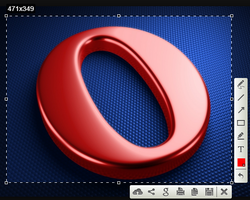
Comments