If you are reading this, then you must be a Mac user. Congratulations! Mac computers are a lot faster and more efficient than their Windows-based cousins. But did you know that you can speed up your Mac even more? Most of the time all it takes is tweaking some little settings that may seem insignificant, but can make a big difference. In addition to that, there are some software programs that will help you keep your Mac in good shape for years to come, so you should consider using them.

3 Easy Ways to Make Your Mac Faster
by Snurre
Did you know that you can make your Mac faster by changing some small settings? These tips will help even the fastest Mac to become faster.
1. Free Up Disk Space
Make some extra room
Now this is the most obvious Mac speedup technique. Nevertheless, it often gets overlooked until people actually start running out of space. Basically, the more free disk space you have, the faster your Mac is because it doesn't have to go through tons of useless information every time you use it. And if your Mac has an SSD drive (most likely it does), then you shouldn't clog it up if you want your Mac to work well.
Creating more free disk space on your Mac doesn't mean that you have to start recklessly uninstalling applications and throwing things away. For a start, clean up your browser cache. This simple action can recover megabytes, if not gigabytes, of disk space. You can do that from your browser's settings. Just look for something like Browser Cache or History (the exact term depends on the browser you use) and clean it up.
If you'd rather not poke in your browser's and Mac's settings, you can always use a program like MacKeeper that does all the cleaning automatically (including advanced stuff like cleaning up unused languages), has lots of other useful features, and is safe to use.

Another great way to free up disk space on your Mac is to find and delete duplicate files. Basically, these are files that somehow multiplied - songs downloaded twice, photos resized and kept in several folders, different edits of the same document, and so on. These useless copies can take up tons of space. Plus they make your files disorganized and things become hard to find.
While it's not easy to delete duplicates manually because it takes a lot of time and is not fool-proof, you can use a program like Easy Duplicate Finder to deal with the duplicates. This is a cool little program that is very easy to use, is very accurate, and can find all sorts of duplicates. It even connects to your iTunes and iPhoto to help you delete duplicates there.
Delete Duplicate Files to Free Up Space
Looking for a new Mac?
2. Clean Up Your Desktop
Get rid of unneeded icons
This is a very efficient tip that is nearly always overlooked. I've seen hundreds of Mac with super-cluttered desktops. Here's what you need to understand: because of the way Macs are made, a cluttered desktop always equals a slower Mac. The more stuff you have there, the more time your Mac needs to do things. OK, icons are not too bad, but if you have actual files sitting on your desktop, move them right now! If you absolutely need to have some stuff on your desktop, just create a folder and put all that junk there. Keeping one folder on your desktop instead of having different files is going to make your Mac way faster.
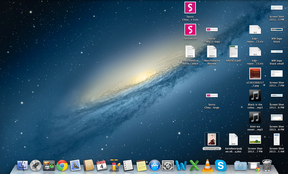
Clean Up Login Items
Manage apps that run on startup
If your Mac is sluggish when you are logging into it, then you probably have too many apps running when your Mac is logging you in. You can easily speed things up by simply removing some of the login items you don't need. Basically, if you see an app in your login items list that you hardly ever use, remove it from there and watch your Mac become faster.
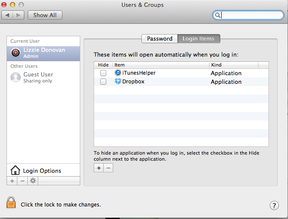
That's all there is to it! Now your Mac should run quite a bit faster. And if you enjoyed tweaking your Apple, then watch the video for two more cool tips.
5 Ways to Speed Up a Mac
You might also like
How to make screenshots with Opera on MacThis article will help explain ways on how you could take screenshots on the ...
What to Do about "Your Startup Disk Is Almost Full" Message on...Some users receive messages about their startup disk being almost full and ig...






 Best Places to Buy Prints of Original Art Onlineon 12/05/2013
Best Places to Buy Prints of Original Art Onlineon 12/05/2013
 How to Choose the Perfect Bat Mitzvah Jewelry Gifton 06/28/2012
How to Choose the Perfect Bat Mitzvah Jewelry Gifton 06/28/2012
 What Are the Most Common Computer Myths?on 03/10/2012
What Are the Most Common Computer Myths?on 03/10/2012
 How to Speed Up Network and Web Browsingon 12/27/2011
How to Speed Up Network and Web Browsingon 12/27/2011

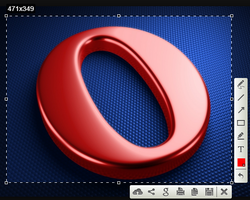

Comments