Google Plus is still in its relatively early stages, so it’s not entirely clear to what it extent it will become a major player in the social networking space. But even if it doesn’t reach the same level of broad acceptance and usage as Facebook has, there’s still great potential value for business to gain value by getting themselves on Google Plus.
Google Plus Pages for businesses are a relatively new development; for its initial roll out the site only allowed pages for individuals. Much like Google Plus Pages for individuals, business can now use them to share various types of information relating to the business and its products, including written content, photos, videos, and even hold video chats with up to 10 individuals. Here’s how to get a Google Plus Page up and running for your business.


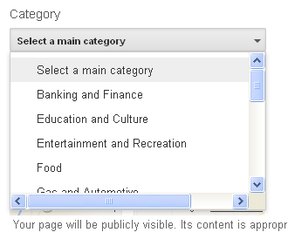
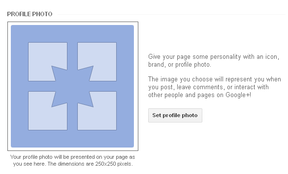
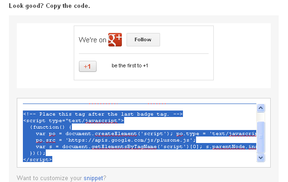 Once you have added some content you want to start advertising your page. The best place to start advertising your Google Plus page is by adding a Google Plus Badge to your business website. To get your badge go to
Once you have added some content you want to start advertising your page. The best place to start advertising your Google Plus page is by adding a Google Plus Badge to your business website. To get your badge go to 


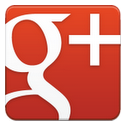

 Make Your Images SEO Friendlyon 11/03/2011
Make Your Images SEO Friendlyon 11/03/2011



Comments
Excellent tutorial. Sooner or later others here at Wizzley may decide to harness the power of G+. It will likely boost this site's ranking as well.