The general Zazzle Quick Create Template is awkward to use. You will find yourself fiddling around with the platform to such an extent that you will wonder if it is worth using at all.
By making one or more custom templates you can simplify your work and make product design more efficient..
The custom template allows you to set the position, size and orientation of images and text on products you specifically add to each template. While setting up a custom template requires patience, in the end it saves you an enormous amount of time and energy.


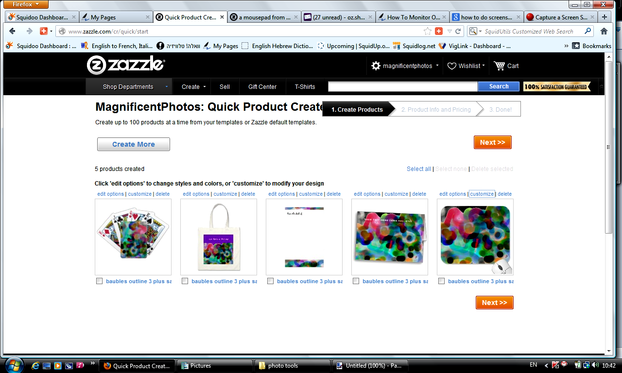
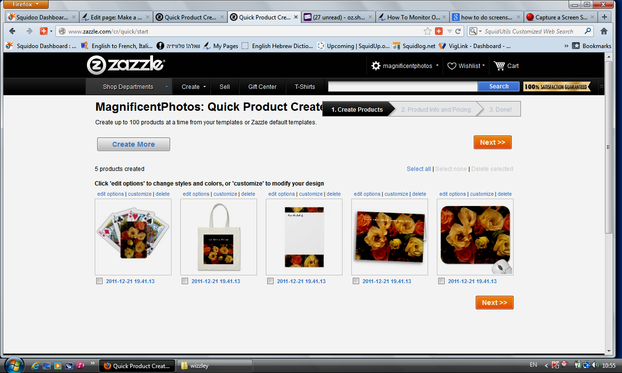
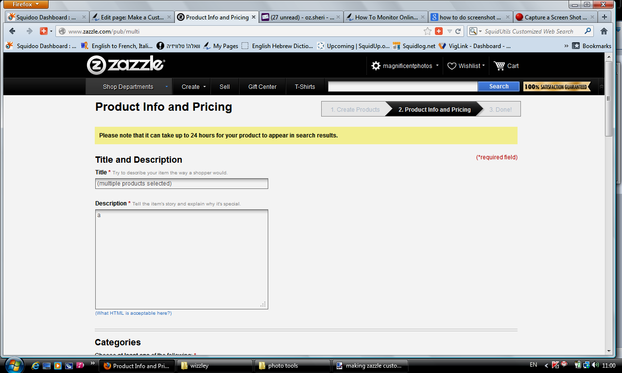


 Visiting an Art Gallery With a Two-Year-Oldon 07/27/2015
Visiting an Art Gallery With a Two-Year-Oldon 07/27/2015
 Using the News to Enhance Jewish Identity in Jewish Kidson 07/24/2015
Using the News to Enhance Jewish Identity in Jewish Kidson 07/24/2015
 Xi'an - Not Just Terracotta Warriorson 06/09/2015
Xi'an - Not Just Terracotta Warriorson 06/09/2015
 Sew Your Own Wedding Dress - or Your Daughter'son 02/06/2015
Sew Your Own Wedding Dress - or Your Daughter'son 02/06/2015


What Do You Think of This Neat Trick?
Best of luck with them.
I am also using Zazzle and I have never created a template. Perhaps I'll watch these videos and give it a try. Thanks.
It truly is.
Isn't it great having a community where everyone teaches everyone new tricks?
I began using custom templates after reading this article of yours, and it's working out great! By the way, I didn't know that about positioning elements with the Ctrl key. Great tip! Thanks!
It's actually quite easy, @chevril, just takes time to do. Good luck with it and have fun!
I've been afraid to venture into this unknown zone. I think I'll take a look at that video now because your article has given me a push. Thanks for good info!
After an initial investment of the time required, this technique will, in the long term, help save you a lot of time.
After reading so much and seeing so many zazzle artists, i too wish i could make my zazzle shop, so i hope this post will help me out then
This is great advice for people thinking about doing their own Zazzle designs at some point.