
How to Add an Avatar to Your WordPress.org Blog and Your Comments Around the Web
by Deb
The Automattic Gravatar is key to figuring out how to exchange the shadow man for one of the real you on your blog.
Your default WordPress avatar lacks . . . YOU!
Are you just a gray shadow of your potential self on WordPress?
You know how it is. Just when you are ready to spread your ever-so-needed message out into the world, you are stumped by your seeming invisibility on your own WordPress blog. Instead of having your smart, cute or clever avatar showing next to your name, you are represented by a gray shadow figure haunting all your movements in WordPress!
Where in the WordPress World Does Your Avatar Go?
User's Profiles and Images
You search in the Your Profile section for an option to add your avatar. Useless! Instead, you must navigate to the Users > users section of the WP dashboard. There you will see the specter of yourself - the little gray head & shoulder icon - as well as that of any other persons authorized to write on your blog. It only adds insult to injury if the other writers on your blog ARE represented by their own avatar!
Unfortunately, there is no click here to change the avatar! This stumped me for awhile and it could stump you, too. Fortunately, it is easy to fix!
The Secret of WordPress Avatars Is – GRAVATARS!
You can be known and admired around the world!
The secret of a WordPress avatar is – Gravatar! (hint for experienced avatarists - just go to Gravatar).
A gravatar is simply a globally recogized avatar! One of those clever plays on words by Automattic, the same company that provides WordPress AND Gravatar,
"Your Gravatar is an image that follows you from site to site appearing beside your name when you do things like comment or post on a blog. Avatars help identify your posts on blogs and web forums. . . "
A gravatar is simply connected to an email that you designate and will appear elsewhere on the web when you use that same email address. Presto!
For detailed and illustrated instructions, head over to the Gravatar website, en.gravatar.com and follow along with the red notes on the images below!
Helpful hint! Having a Wordpress.COM account is useful for those with a WordPress.ORG account.
The Gravatar Website
Skip the hash stuff if you're not a developer - you just want to connect your name and face!
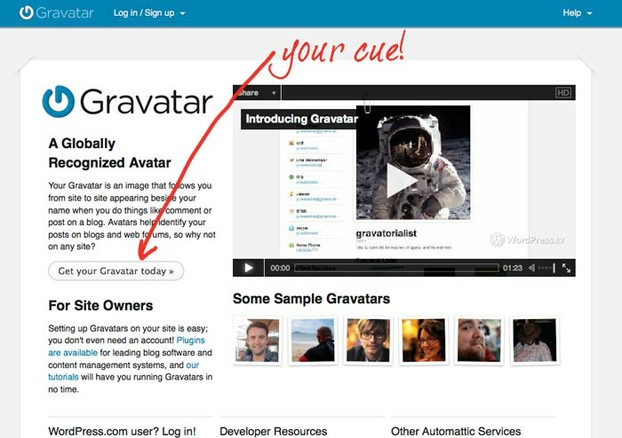 |
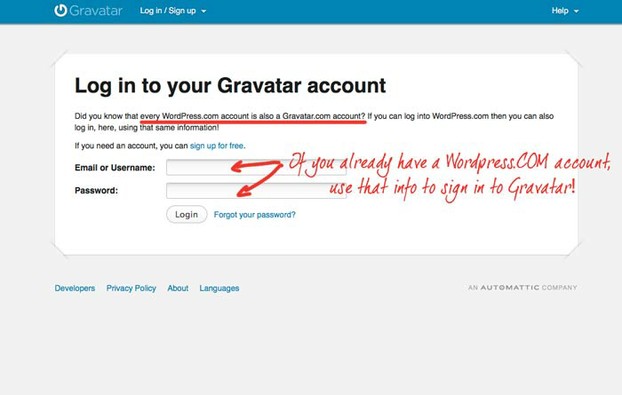 |
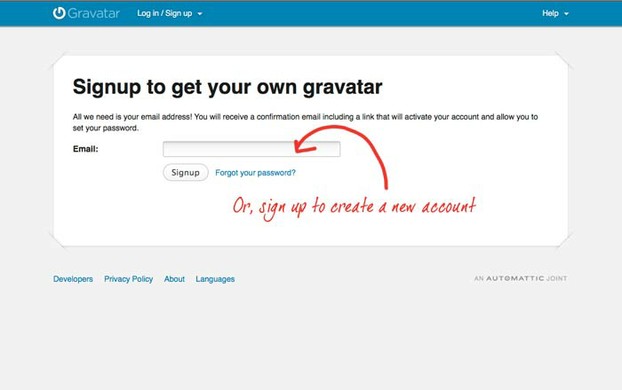 |
Do you have a WordPress.com account?
A free WordPress.com account gives you easy access to Akismet spam protection, JetPack & Gravatars!
Beach T-Shirts
The Gravatar website is easy to navigate!
You can see by the annotated images included here how simple it is to use the Gravatar site to turn your avatar into a potentially famous and well-known Gravatar. The more you comment on the web and participate in forums, the more you need an avatar working on your behalf.
You may well find it useful to have more than one Gravatar online if you have several websites or a reason to separate your personas.
Confirmation Email from Gravatar
Gravatar will confirm they've sent you an email with a link - click to confirm and return to the Gravatar site
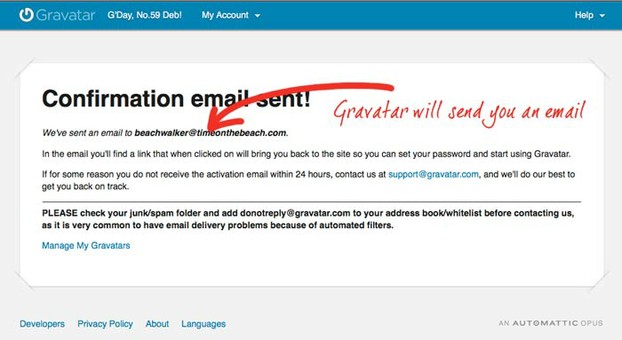 Gravatar advises you an email has been sent |
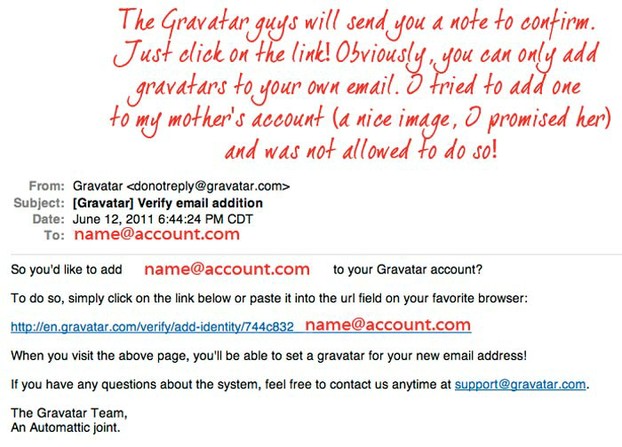 Confirmation email |
Why do you need a Gravatar?
Avatars, Gravatars, Profile Pictures and the like give you an identity online. When people can associate an image with your words, you are more dimensional to others and they can determine more easily whether they will like and trust you online. They may see your Gravatar next to a comment on a blog they are reading and say to themselves, "Oh, there's so-and-so! If he/she likes this blogger, it must be good!" Or they may say, "Oh, that jerk here-and-there is making noise again! I'm just going to ignore him/her."
It's sort of like wearing a uniform around - people will recognize you by what you've put on. They will start calculating the infamous online formula: is this someone I know? that I like? that I can trust?
(I think Chris Garrett is credited with saying that first.)
Congratulations! You now have a Gravatar account
Start adding your avatar image to function as your gravatar
Now, you need an image to act as your online self, your avatar, in connection with that particular email address. You may want to check out the Wizzley I wrote about avatars: What is an Avatar? And how do I get one?
Add Your Image to Gravatar
Upload any size image, any shape image
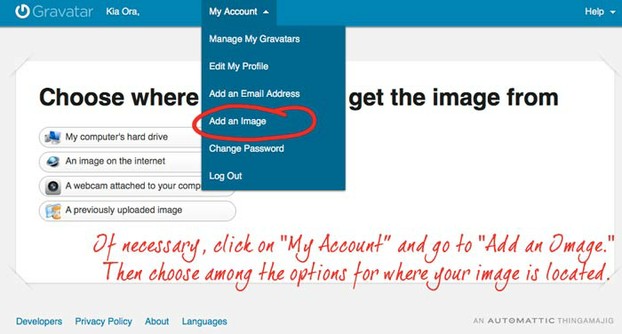 |
Crop your image to size
And view it both small and large
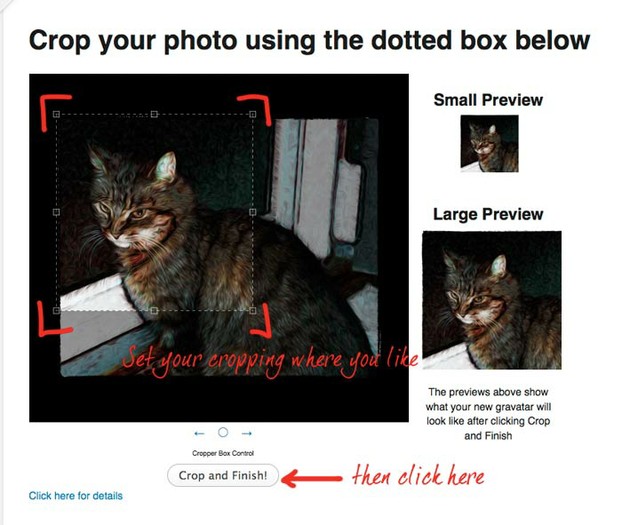 |
American Flag Art on iPhone Cases
Add Your Avatar to your Gravatar Account
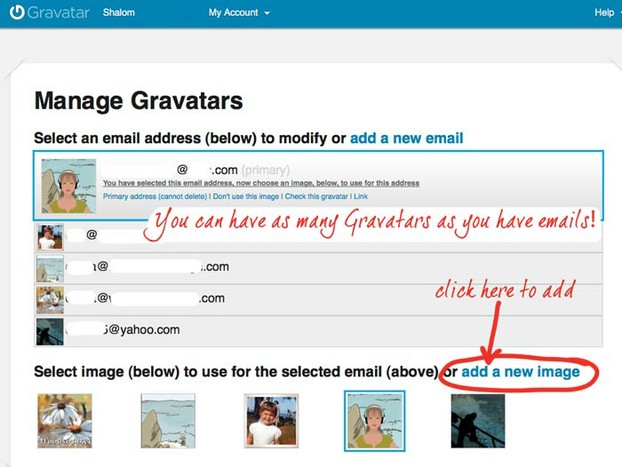 Manage your Gravatar account |
Assign your new Gravatar to your email account(s)
Set your Gravatar to apply to one or more of your emails.
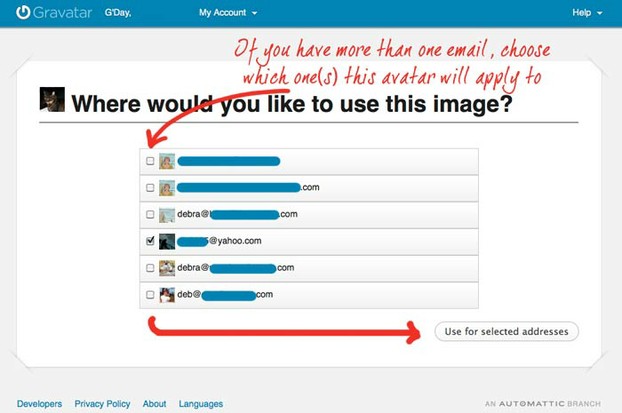 Assign your avatar to your email account(s) |
How many email addresses do you have?
Wondering how many Gravatars you will establish. . .
Now head back to your WordPress dashboard – Your new Gravatar is now associated with your WordPress.org blog!
If you've matched up the email to which you assigned the avatar to the one assigned to your blog, you'll see the avatar in the Dashboard!
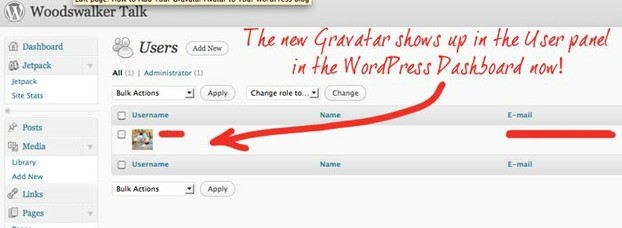 New Gravatar shows as your avatar in the Users panel |
Where does your Gravatar show up now?
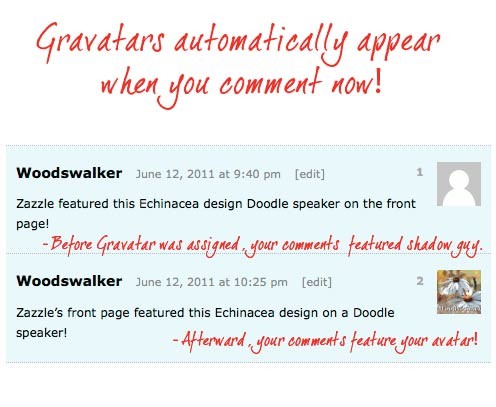 Note the difference before and after the Gravatar was assigned. |
Your new Gravatar will follow you around the web!
See how Gravatars show up in comments
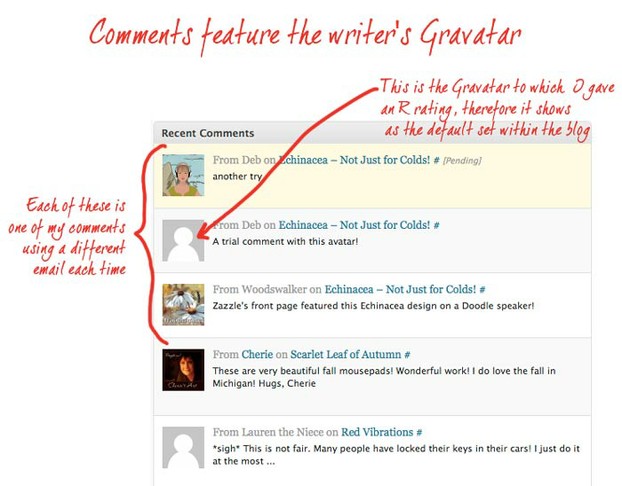 Various Gravatars showing up in blog comments |
One last point - are Gravatars turned ON in your blog dashboard?
If you aren't seeing Gravatars show up in your comments, do a quick check to see if you have the turned on! I have my friend Tom from Northwest Scenescapes Photography to thank for this reminder!
In your WordPress dashboard, go to Settings > Discussion and scroll down until you get to the Avatar section. Is the little radio button for Show Avatars checked?
Yes? Then you should be good to go! Write something to make the world a better place now, ok?
No pressure there, is there?
Turning your avatar into a Gravatar was pretty easy, wasn't it?
I do hope you found this information useful and that now you will go out and help rid the blog comment world of ugly, faceless avatars!
Blog on!
Deb
WordPress in More Words
 |
| ProBlogger: Secrets for Blogging Your Way to a Six-Figure... Wiley Only $17.0 |
 |
| Pro-Blogging Secrets: Strategies, Tips, and Answers You N... Rendren Publishing |
 |
| Blogging beginners guide and making money from probloggin... Only $2.99 |
Who is this author, Deb?
Deb – aka Beachwalker – aka LakeEffects and Lake Effects Design
Deb is a blogger, photographer and also a ProSeller designer on Zazzle.com. She enjoys moving around the country, taking pictures and writing essays, talking to strangers and is addicted to Diet Coke.
You can check out her blog, WoodswalkerTalk, that was used for most of the examples in this article
Check out her stores for your Beach, Nature, Family and other creative cravings!
I find talking about myself in the third person is a bit strange. And to think, I had never regarded that lesson in English as very important, but it was!
Reading More About WordPress
 |  |  |
| WordPress for Beginners 2025: A Visua... Independently published Only $17.99 | WordPress: The Missing Manual: The Bo... O'Reilly Media | WordPress All-in-One For Dummies For Dummies |
You might also like
Start a Blog. Here's WhyBy Mira at Wizzley. I've become a fan of blogging on Wordpress.com. Here's ab...
Setting Up WordpressThe settings of Wordpress are important as they carry over many nuances, not ...
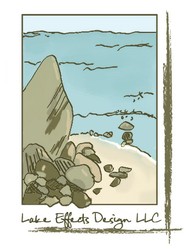

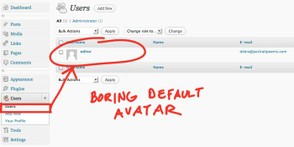






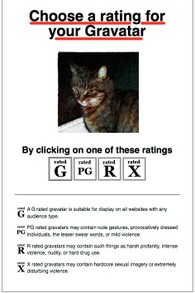






 What is an avatar? And how do I get one?on 05/29/2011
What is an avatar? And how do I get one?on 05/29/2011
 Ten Ways to NOT Make Money on Zazzleon 05/27/2011
Ten Ways to NOT Make Money on Zazzleon 05/27/2011
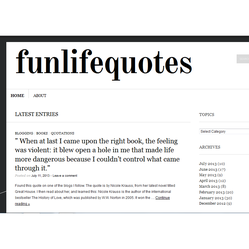
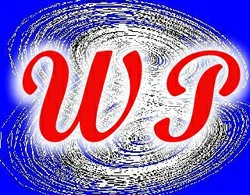
Comments