With over 70 million users pinterest has become a must-do tool for marketing your blog. Best practice is to have readers on pinterest visit your blog and readers to your blog to visit your pinterest boards. Here you will find an easy step-by step guide to build a widget with pinterest business and then how to add it to your blog on Blogger. It doesn't get any easier!
Everyone using the internet want things to be as easy as possible. They also tend to be pretty curious and eager to click on follow on buttons. You do need to provide visual aids and incentives - a call-to-action as they used to call it in old marketing strategy terms. So if you have an easily found button which can encourage them to see what else you have on the web, the curious will be prompted to follow it.
I'm far from an expert when it comes to coding so I was delighted to find that Pinterest have provided the tools to make clickable buttons to serve my purpose. If you are a bit like me, you will find this guide useful - if so leave a note at the bottom and let me know how you get on.



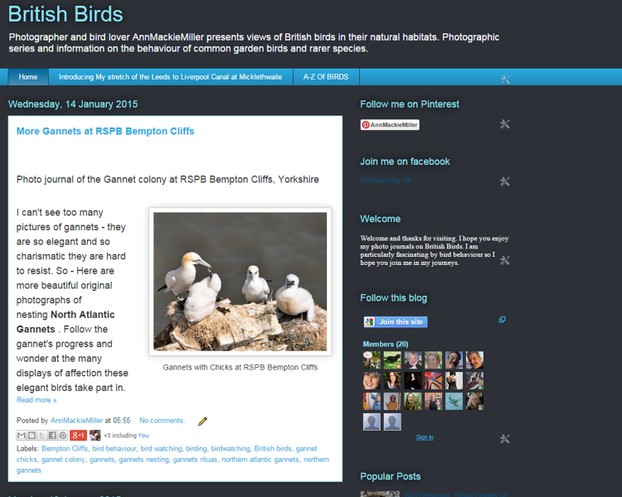
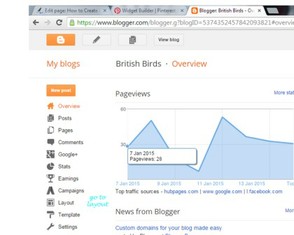
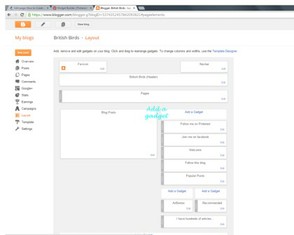
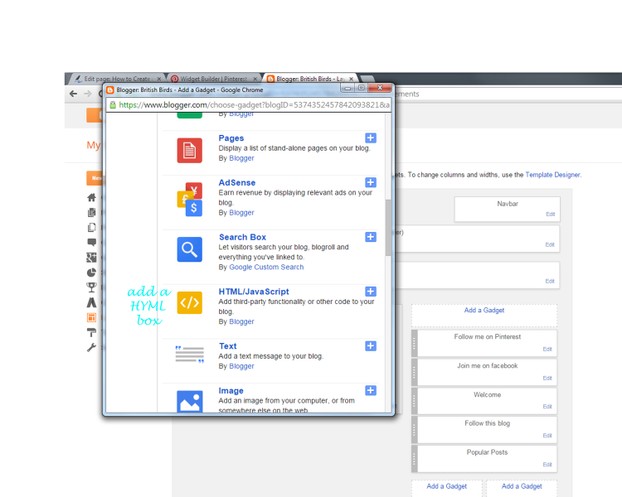
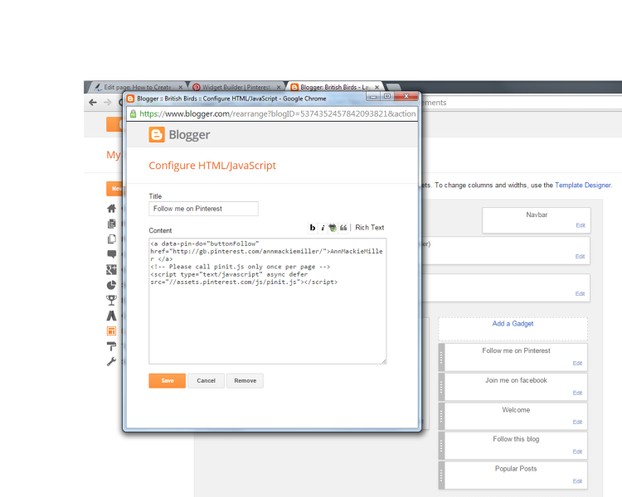

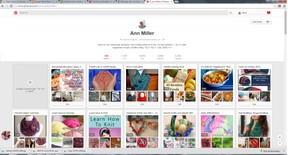
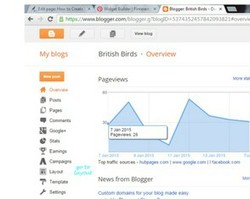

 Drive a Steam Train For a Day: The Ultimate Gift for the Steam Train Enthusiaston 01/16/2015
Drive a Steam Train For a Day: The Ultimate Gift for the Steam Train Enthusiaston 01/16/2015
 Rose Quartz Crystals and Rose Quartz Jewelryon 08/24/2012
Rose Quartz Crystals and Rose Quartz Jewelryon 08/24/2012
 The Story of a Crystal Healeron 08/23/2012
The Story of a Crystal Healeron 08/23/2012
 What are the top 5 Kid-Friendly holiday destinations in the US?on 01/21/2012
What are the top 5 Kid-Friendly holiday destinations in the US?on 01/21/2012

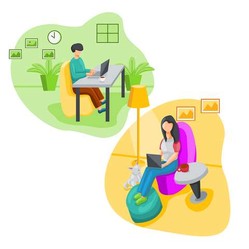
Have you found this useful? Please leave a comment in the box below and let me know how you get on.