2. Add Your Book
From your dashboard, you can upload your book by pasting your Amazon book link (ASIN/URL). This lets the community find your book easily. You will need to include the book title, a PDF of the book's front cover, a PDF of the book itself, and a brief description of the book.
3. Decide Your Format
- If you have an e-book (Kindle), Readers can download it directly and leave reviews on Amazon. When enrolled in KDP Select, you can offer free book promotions, allowing readers other than Kindle Unlimited (KU) users to read your book for free.
- If you only have a paperback: That's okay! Many authors list their paperback only; reviewers receive the PDF that you share on Pubby to leave reviews, and Pubby provides a link for them to do so.
- For Coloring Books, Journals, and Activity Books:
- You can still add them to Pubby just like any other book.
- Since these books are not always available in Kindle format, reviewers will also receive the free copy you offer in PDF format.
- To encourage participation, be clear in your book description so reviewers know what to expect (for example: "This is a coloring/activity book designed for children ages 4–8").
4. Earn Credits
Review other authors' books to earn credits. These credits allow you to request reviews for your own book.
5. Watch the Reviews Roll In
Once your book is live on Pubby, other members can start choosing it to review. Over time, you'll see reviews appear on your Amazon listing—helping your book gain traction, credibility, and visibility.
✨ Pro Tip for Non-eBook Authors: If your book is a journal, workbook, or coloring/activity book, highlight how it benefits the reader. Instead of worrying that it doesn't have a "storyline," explain its value: Does it help reduce stress? Build creativity? Teach kids essential skills? This makes your book more appealing to Pubby reviewers and readers.


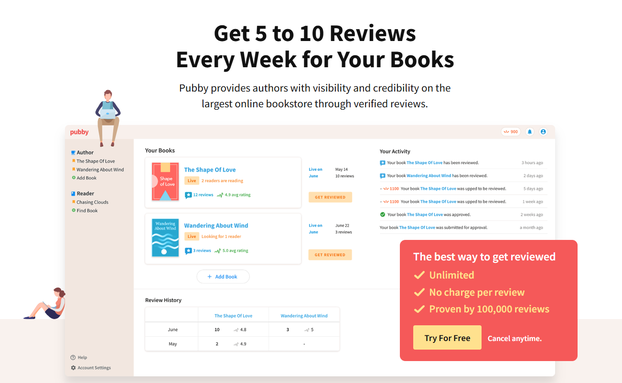
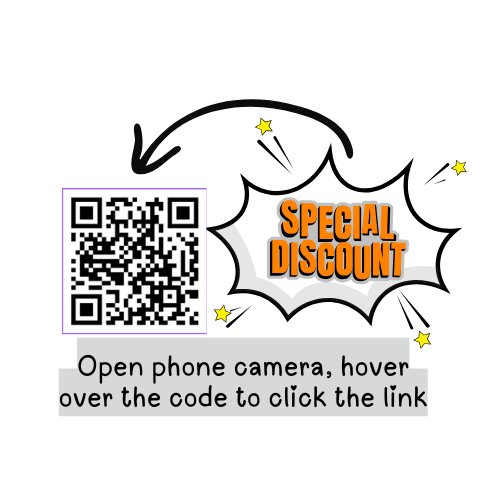
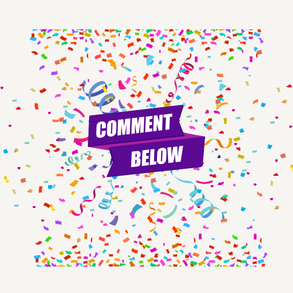


 Guide to Sourdough Bread Using Cups, Ounces and Spoon Measurementson 09/27/2025
Guide to Sourdough Bread Using Cups, Ounces and Spoon Measurementson 09/27/2025
 Parents Discover 3 Stress-Free Ways to Readingon 09/25/2025
Parents Discover 3 Stress-Free Ways to Readingon 09/25/2025
 3 Best Blue Lotus Oils And Benefits That Wow Youon 06/03/2024
3 Best Blue Lotus Oils And Benefits That Wow Youon 06/03/2024
 How To Set Up Your Work From Home Income Generating Systemon 06/03/2024
How To Set Up Your Work From Home Income Generating Systemon 06/03/2024


Do You Struggle With Book Reviews or Have Pro Tips for Getting Legit Reviews?
blackspanielgallery, You can submit any books you have authored on one account. It works like this: you read other users' books to give fair, honest reviews and earn snaps/points. You then use those snaps/points to get reviews for your ebooks. You can also earn snaps/points by promoting the site as I have here.
I signed up for the unlimited annual plan for $240, although there are monthly plans as well. You end up “paying” around 1,000 snaps for a review, so you basically get one free review with your signup fee.
I just started using Meta ads to increase sales. It's tricky to master, as Meta wants to use AI for you, which I opt out of.
The biggest hurdle in selling books is getting those first 15 reviews. If you concentrate on giving and receiving around 3 reviews per week consistently, you will then get moved up in the search engines of Amazon.
First, I bank snaps by reading the reviews for other authors. Then, offer a free promotion on one of my books in ebook format. This is done in the advertising section of your KDP account/bookshelf. Post them on Pubby for a week or more —I'm not sure of the limit. I focus on 5 days, as you will need to stay on top of the promotion to post your book for review. Once you do, and after a reader selects your book for review, you will need to post it again for review.
The details are straightforward on the platform.
Hi, I have several books as e-books in mathematics spanning a range of levels. Would each need a separate account? Also, about what is thew cost? Currently I may get a sale a year is I am having a good year.
DerdriuMarriner, I now use Canva to create illustrations. I love it and find it very practical for many purposes. This is my latest passion project - https://www.amazon.com/dp/B0FS2D67DZ
Thank you for your comment below in answer to my previous observation and question.
I look forward to hearing about your publishing successes.
Might any of your projects merge your dual roles as artist illustrating what you write (or writer writing what you illustrate ;-D)?
dustytoes, Thank you for dropping in on my latest post. I appreciate your feedback.
I am not a book writer, but this is a wonderfully helpful page for those writers wishing to be found. Pubby seems to be helpful for gaining readers and reviews which must help enormously!
DerdriuMarriner, 15 book reviews is a good benchmark to begin advertising. I use the KDP free promotions option to offer eBook versions as part of my book launch. I am now launching ad campaigns on Meta. I will keep you updated to share the results.
The second paragraph to your introduction advises us that "Book reviews are the lifeblood of an author's visibility, credibility, and book sales. A book with just a handful of reviews can get lost in the shuffle, while a book with strong, steady feedback has the power to rise in Amazon rankings, catch the eye of new readers, and build lasting momentum."
What is a good number of book reviews to be inspiring and for how long and how often?
teddletonmr, My pleasure. I've read your book, and it's good. Regardless of how good the quality of a book is, in the sea of authors, it takes some marketing effort to get your book seen. I know all too well what you mean. Best of luck. Pubby is a helpful tool that can generate reviews that meet TOS requirements.
Yes, I do struggle with getting my book review: Coping with Vision Loss, https://amzn.to/41Hv0ur.
Thanks for the helpful information, Katie.