In the Adsense Set Up tab section, you have several items that can be set up. Click on Channels.
The screenshot above is the top of the screen for the Channels tab.
In most cases, you are going to be using Adsense for Content, which is why it is the first option. Adsense can also be used in other ways that are listed: search, domains, and feeds.
To set up a new channel, you can create a custom channel or a url channel.
To connect the Wizzley system with the system on Google Adsense, you need to set up a custom channel. This will show all of your earnings on Wizzley under one channel. After the custom channel is set up, Adsense will assign a number to that channel. The number is listed in the column to the right of the channel name. This is what you put into Wizzley form as the Adsense channel.
To create the custom channel, just click on the Add new custom channels link, and follow the instructions.
The second option is to the create URL channels. These will track any Adsense income that comes through a specific URL. You can create a URL channel for each Wizzley article, up to a total of 200 channels. This is a good feature if you have a specific article that you want to track. Keep in mind that your total Wizzley earnings will include the separate url channel earnings. You can also use channels to track your blogs, or any other website that earns money from Google Adsense.


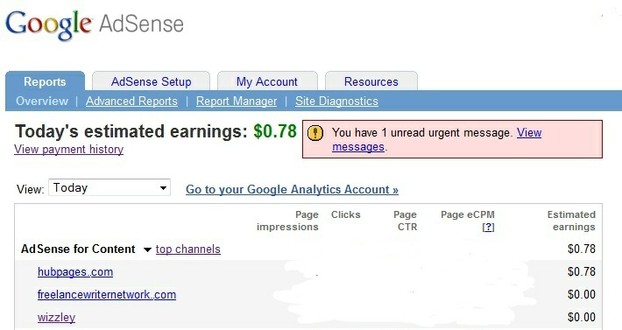
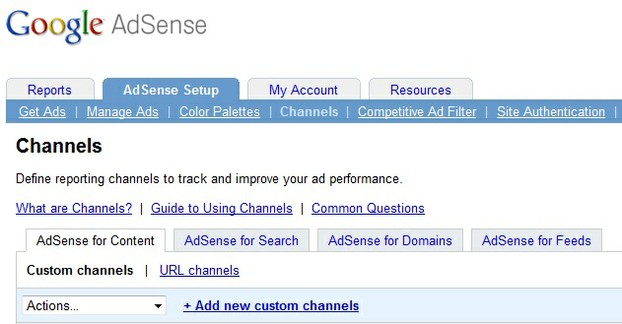




 Best Father-to-be Bookson 06/04/2013
Best Father-to-be Bookson 06/04/2013
 Gothic Garden - Black Flowerson 05/20/2011
Gothic Garden - Black Flowerson 05/20/2011
 Leatherwork: The Art of Working with Leatheron 03/14/2013
Leatherwork: The Art of Working with Leatheron 03/14/2013
 Contemporary Desk Lamps for Home or Officeon 08/29/2012
Contemporary Desk Lamps for Home or Officeon 08/29/2012


Comments
@WriteSheSaid Sorry I need to update the pics on this article. You don't need to set up a url channel for Wizzley. You do need to set up a custom channel, name it, Wizzley is fine, and then put the channel number on your Wizzley dashboard. The way you have to set it up now will get you the earnings, but not define them on your Adsense dashboard.
See above:
"To connect the Wizzley system with the system on Google Adsense, you need to set up a custom channel. "
Yes, They are listed as url channels.
@Evelyn did you also add a channel to track those sites?
I added my Google Adsense ID when I signed up for Wizzley a about a year ago. When I go to my Adsense Account, however, it doesn't show that I have ever earned any money from Wizzley nor for Hubpages for that matter. I can see where I am earning from my blogspot account. Am I missing something?
@Guarded Secrets Glad it helped. :)
Thanks, that makes it a bit clearer for this muddled brain of mine.
Sheri, If you have an Adsense account, for Wizzley, you just need to put the account number in the space Wizzley provides. That will "turn on" the collection of earnings for you. If you want to know how much you are earning from Wizzley, you will have to create a channel.
If I understand you correctly, for wizzley I don't need the code I got from adsense even though they told me I have to plug in the code for them to continue verifying my application. Is that right? I just wait patiently for them to continue verifying my application? I hope so because I don't understand anything you wrote above. :(
@teddletonmr Good question. Once your site is signed up for Google Analytics, it automatically tracks each page separately in Analytics. If you want it to track separately in Adsense, you need to make separate channels.