Polyvore can be used to design collages of products that can then be used to drive traffic to your blog or website (where you CAN add affiliate codes by editing the images) or directly to your own products, such as on Zazzle, Etsy, or other print-on-demand sites. You may even be able to set up attractive displays of merchandise you sell on eBay, for example. Polyvore will earn the referral commission, but you will earn your own sales commissions for selling your own products.
Let us look at some statistics to see where Polyvore sits with regard to social media sites. According to Alexa, Polyvore users are more likely to be female, university graduates and surfing from home as opposed to school or work. 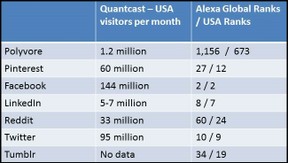 Yet we can see by the table to the left that Polyvore still has a long way to go before it begins to complete with the other social media directly. Still, if you use the collages you put together on Polyvore as pins for Pinterest and as shares on other popular social media, such as Facebook or LinkedIn, you are making attractive material that may be more likely to serve as a magnet drawing likes and further shares and, therefore, traffic.
Yet we can see by the table to the left that Polyvore still has a long way to go before it begins to complete with the other social media directly. Still, if you use the collages you put together on Polyvore as pins for Pinterest and as shares on other popular social media, such as Facebook or LinkedIn, you are making attractive material that may be more likely to serve as a magnet drawing likes and further shares and, therefore, traffic.
The most effective way to use Polyvore is in designing collages that show off your products to advantage, that show visitors how various products go together as sets and why they should consider purchasing certain items together. Some marketing sites suggest that when you show a collection of products that fit together well, the potential buyer is more likely to select what you have chosen over products shown individually.


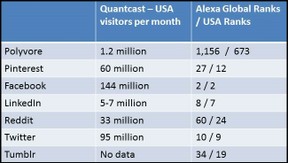 Yet we can see by the table to the left that Polyvore still has a long way to go before it begins to complete with the other social media directly. Still, if you use the collages you put together on Polyvore as pins for Pinterest and as shares on other popular social media, such as Facebook or LinkedIn, you are making attractive material that may be more likely to serve as a magnet drawing likes and further shares and, therefore, traffic.
Yet we can see by the table to the left that Polyvore still has a long way to go before it begins to complete with the other social media directly. Still, if you use the collages you put together on Polyvore as pins for Pinterest and as shares on other popular social media, such as Facebook or LinkedIn, you are making attractive material that may be more likely to serve as a magnet drawing likes and further shares and, therefore, traffic.
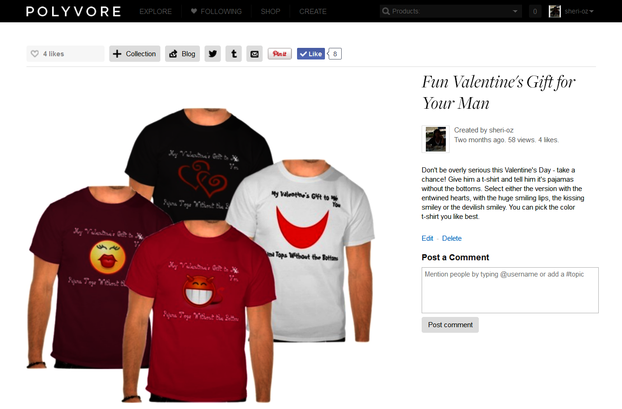
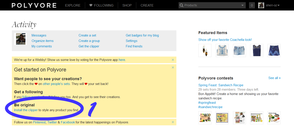
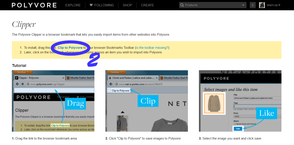
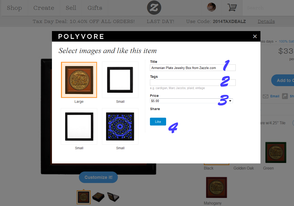
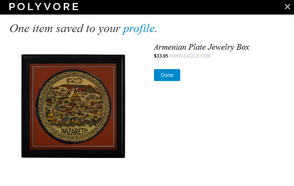
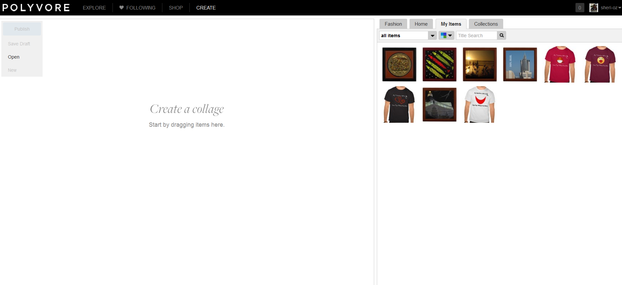
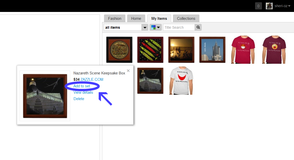
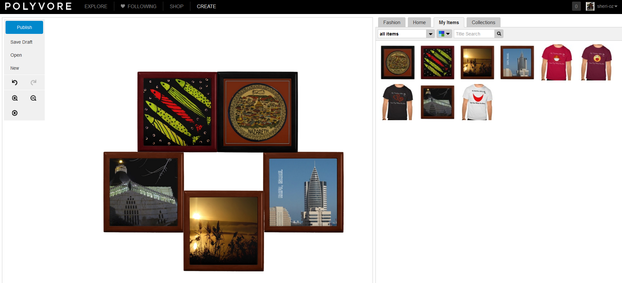
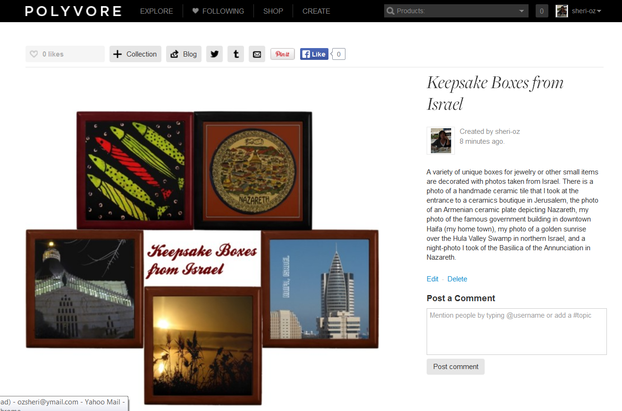
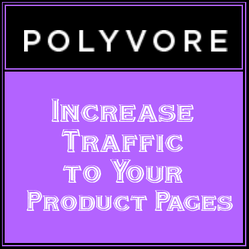

 Visiting an Art Gallery With a Two-Year-Oldon 07/27/2015
Visiting an Art Gallery With a Two-Year-Oldon 07/27/2015
 Using the News to Enhance Jewish Identity in Jewish Kidson 07/24/2015
Using the News to Enhance Jewish Identity in Jewish Kidson 07/24/2015
 Xi'an - Not Just Terracotta Warriorson 06/09/2015
Xi'an - Not Just Terracotta Warriorson 06/09/2015
 Sew Your Own Wedding Dress - or Your Daughter'son 02/06/2015
Sew Your Own Wedding Dress - or Your Daughter'son 02/06/2015



Have You Tried Polyvore Yet? Do You Think You Will?
Thanks, one always has to beware of not spamming. You make a good point here, Alex.
This was interesting; I hadn't read an in-depth piece about Polyvore, and you drew attention to some interesting things, like the way the affiliate links work, that I think are important to know.
I'm not a fan of Polyvore for a variety of reasons. For one, I think it is already starting to junk up many of the tags on Tumblr that I sometimes browse, much in the same way WeHeartIt does. Although it isn't overtly stealing content and encouraging reposting without crediting the original author, the way WeHeartIt does, it still leads to the same item being posted again and again, cluttering up the tags. I've hit the "ignore" button on my Tumblr several times because of users who were posting too much stuff from Polyvore...so it's already on my radar as a potential spamming tool. It would probably be the #2 site I'd want to block on Tumblr, after WeHeartIt.
So...just...bear this in mind if you use Tumblr and Polyvore...you may be pissing off users browsing tags if you post stuff from Polyvore to your Tumblr and tag it, so do so mindfully if you don't want to be labelled as a spammer.
I'd never heard of this, but will look into it. Thanks for providing the instructions on how to use it. It will definitely save some time on the learning curve!
Sheri, this article is so helpful. Polyvore is so much fun.
Have fun with it. I hope to have enough time freed up later this week or next week to get to some serious play with this.
Well, yet another place to play. It looks useful for making displays. Where will we all find the time? Thanks for showing us how to use it.
Great page! I will look into it as soon as I can. Thank you for introducing Polyvore.
I have begun to make sets at Polyvore and it's fun. Too much fun, really. I like that the sets can be linked in other places like Pinterest, etc., as you say. I guess it can't hurt to use it as another promotional site.
It seems there's never enough time to do all that can be done to promote our work, eh WordChazer? I know I can't keep up with it all.
I've actually mentioned Polyvore's founder as an inspiration in an article yet to be published for one of my clients. I don't know whether I'd use it - maybe if I find the time to sort out my Zazzle pages. I need a few months to get past work deadlines first though.