No need to struggle with color saturation, contrast or sharpness tools. These sometimes produce a very artificial appearance that is unattractive and looks amateurish. Using only the 'levels' feature can significantly improve the quality of your photographic image.
Of course, the quality of the original photograph is important, but you already knew that. However, sometimes an excellent photograph lies hidden within the digital image and that is where digital enhancement software plays an important role. I exclusively use paint.net but you will find that on other programs, the levels function works similarly.
Even if you use nothing else, you should know how to use 'levels'.








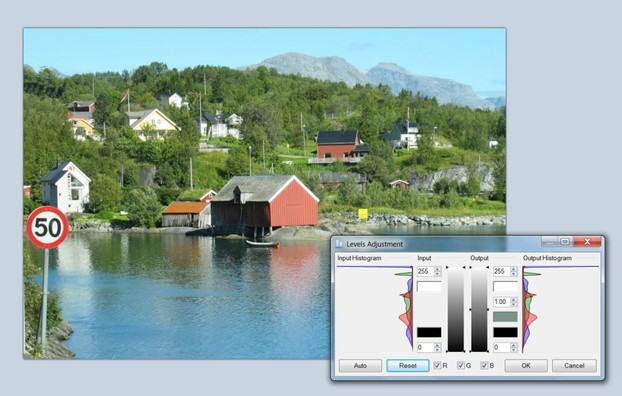




 Visiting an Art Gallery With a Two-Year-Oldon 07/27/2015
Visiting an Art Gallery With a Two-Year-Oldon 07/27/2015
 Using the News to Enhance Jewish Identity in Jewish Kidson 07/24/2015
Using the News to Enhance Jewish Identity in Jewish Kidson 07/24/2015
 Xi'an - Not Just Terracotta Warriorson 06/09/2015
Xi'an - Not Just Terracotta Warriorson 06/09/2015
 Sew Your Own Wedding Dress - or Your Daughter'son 02/06/2015
Sew Your Own Wedding Dress - or Your Daughter'son 02/06/2015


Comments
Good luck with your photos. It is so exciting when someone buys something that came out of your very own camera. Glad you found this article helpful.
I recently started selling photos and this help out a lot, I am learning to improve images for a better acceptance rate. Thank you
I hope you have as much fun with it as I do.
I'm still learning how to use my photo editing program, so this was very useful. With so many ways to manipulate a photo, it's hard to know where to start. Thanks.
I don't even notice the background on the flower photo. The flower is clearly the focal point.
Thanks for the tips on adjusting levels in digital pictures. Mike :)
That's exactly why I started to write these articles. I discovered the joy of working with the digital image to bring out the best in it. Good luck with your photos.
Thanks for the tips Sheri. I have a fairly decent camera - but am woefully ignorant as to how to get the best results from it. I'll certainly be applying the tips above in the near future.