______________________________________________________________
If you want to reference an already published Wizzle but didn't create a TOC or the part you want to showcase isn't in the TOC you have two options.
______________________________________________________________
1. Add an image module to the section you want to link them directly to. Put it right above or right beside the text. You can also do this with YouTube videos, Monetization, and just about any other module that the TOC allows.
You can create an image right above or around where that section is. Pictures can be included in the TOC so what you need is the url that the TOC would point to a hoplink to that section.
If you already have images/other set up this way in the TOC (the box is checked that allows images to be included in the TOC) then all you have to do is right click the link to the image in question and copy link location (copy the url from the hyperlink).
If it's one of the pictures you've checked that you don't want showing in your TOC, uncheck it just for a moment, then save, when it appears in the TOC just right click the link to that image, grab the hyperlink url (copy link location) and save it somewhere. Then go back in to edit mode in the TOC and uncheck it. Weather or not it appears in the TOC doesn't matter- the link is the same it's just showing or not showing in the TOC.
If you don't have any modules where you want to hop them down the page to (or it's in the middle of a text module but the module is long with text option 2 is for you.
______________________________________________________________
2. You can add a text module or image module right above where you want the hop to land. In the text module you can either create a title or add some text to it to merge it in (it needs to be showing so it has to be filled in at the minimum with a title and a line of text. What I do is create the text module then use it to create a page line break.
I just put in an underscore across the page, but in the text module I'll highlight this underscore and set it to heading 3 (H3) in the center most box (formatting box). This will make the line bold and in the color of your sub titles based on your articles color scheme choice.
You can also add an image or YouTube video (or hop them to a YouTube video in the first place). Once you add your video, text module, image, or whatever will show up in the TOC, go back up and follow previous steps (if it's not showing make it show save, right click link save link location, edit mode again, un-show it save it and move on).
That's how you get the url easily. There are ways, as I said, to go into the page source and find the module ID number and simply adding it to the url after the wizzley.com/article title/ (the #module_ seems to work for all modules. But that's another tutorial.
______________________________________________________________
Once you have your link:
Once you have your link you can just go to the wizzle you're working on, create a hyperlink and simply insert the url you got above. When they click it it will take them to the page and hop down immediately to that module/section.



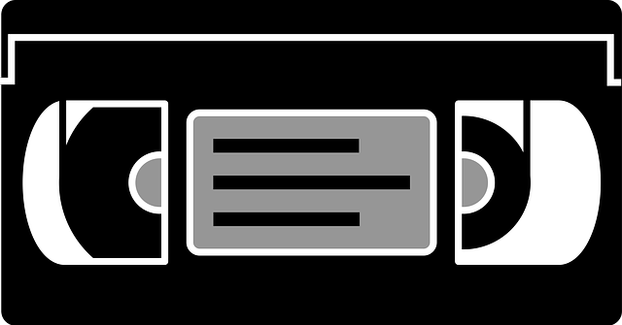
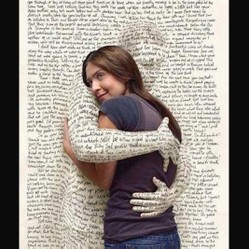

 Making Money Online is Not Impossible, It Just Takes Putting Yourself Out Thereon 09/25/2012
Making Money Online is Not Impossible, It Just Takes Putting Yourself Out Thereon 09/25/2012
 Thump. Looking For True Loveon 09/28/2012
Thump. Looking For True Loveon 09/28/2012
 Cure Tooth Decay Ramiel Nagel And Dr. Weston Price's Nutrition and Physical Regeneration Bookson 03/17/2013
Cure Tooth Decay Ramiel Nagel And Dr. Weston Price's Nutrition and Physical Regeneration Bookson 03/17/2013
 Cleaning Wool Rugs - Excellent Results At Homeon 03/10/2013
Cleaning Wool Rugs - Excellent Results At Homeon 03/10/2013


Comments
Fantastic. I love little helpful tips like this.
Super article! Thanks for the great "how-to" - I have bookmarked this on for when I have enough wizzles to link bits of them. This should come in handy for my resume series. :D
Thank you Katie, twas my pleasure.... what's funny is this was supposed to be a 2 second pause in my day to leave a tip in the forum, and ended up taking all day but I'm one wizzle closer to 100 (42)!
Sweet bit of info on building such useful reader friendly links in our wizzes. Great video too. Thanks for the tutorial on hoplinks. :) K