Progress is revealed in my Wizzley authors' spreadsheet. Things like that are too hard to discern, when you're living it.
There's a huge element of not seeing the wood for the trees, but there's much more to it.
Time is always a factor for an online writer. Yet memory blunts and warps the facts. We forget how slowly everything moved at the beginning, when we're two or three years on, and all has long since sped up.
My spreadsheet never forgets. One click takes me back to the start. My morale rises along that upwards line towards the present day. I see how far I've come. I may predict how far I'll go.
I read my notes and trace the patterns. They point the way forward - secret knowledge known only to me; an edge in this game that sometimes looks like a career - in key facts recorded over time by me. Now acting as signposts for the future.
I'd be lost without my online writers' spreadsheet. Hopefully it'll help you blaze your own trails too.


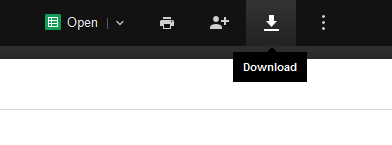
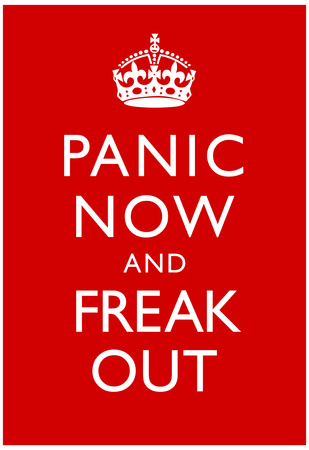
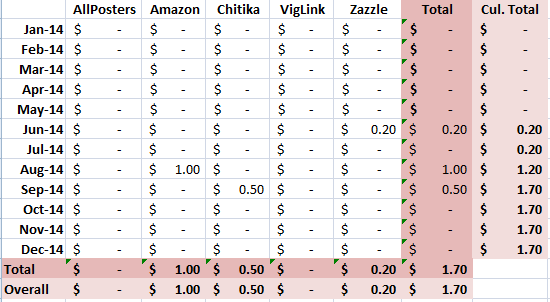
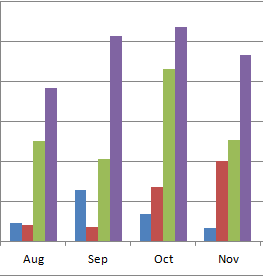 Your monthly earnings page won't look like much yet.
Your monthly earnings page won't look like much yet.


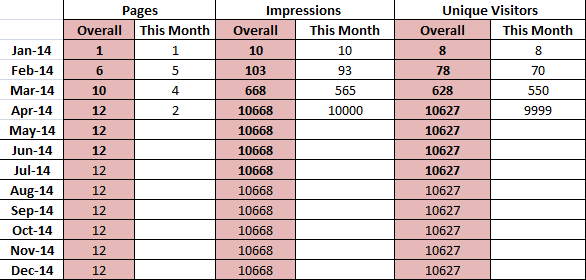
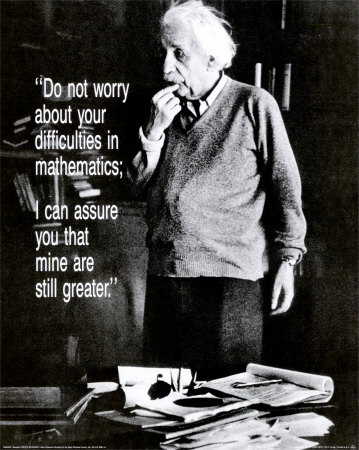
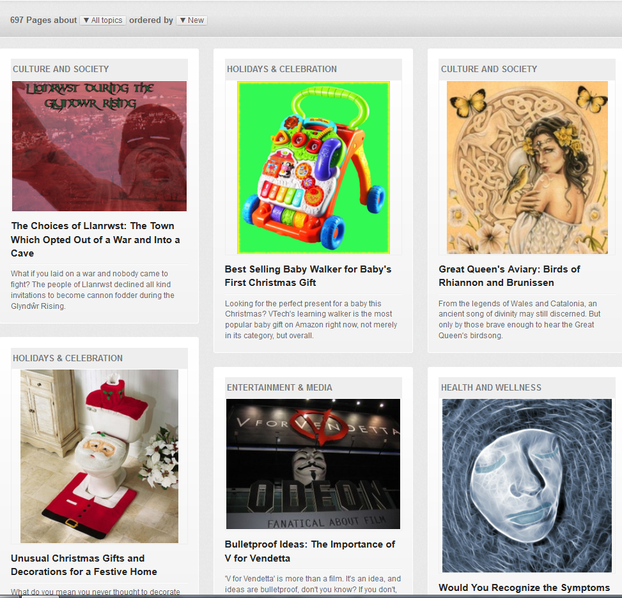







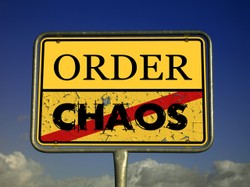

 St Tydecho's Churches in West Waleson 09/03/2014
St Tydecho's Churches in West Waleson 09/03/2014
 Goodies for an Outlander Premiere Partyon 03/06/2015
Goodies for an Outlander Premiere Partyon 03/06/2015
 Holocaust Memorial Day Interview with Rainer Höss, Grandson of Rudolf Architect of Auschwitzon 01/24/2015
Holocaust Memorial Day Interview with Rainer Höss, Grandson of Rudolf Architect of Auschwitzon 01/24/2015
 Romantic Valentine Gifts for an Outlander Fanon 01/16/2015
Romantic Valentine Gifts for an Outlander Fanon 01/16/2015



Comments
So I guess Wizzley has gone kapoot? Where do you plan to move your sites? Or is that even possible? How do we delete them when we can't get to the control board?
Thanks for sharing these tips, I'm okay with Excel (not excellent) but should probably get something like this organised.
I'm big on spreadsheets, too. I do keep one - in a bit of a different format, for Zazzle, but I like the idea of a daily accounting for all revenue streams. What a nice tool for online writers - thank you for creating it and making it available! Putting a download on my to do list.
LOL I've just created another couple of them to keep track on various sites. But I do have the bulk of them in my Wizzley spreadsheet, as it all spirals out from here.
Thank you Jo, I'm glad I'm not the only person whose entire life is ruled by spreadsheets... If it isn't on one of my spreadsheets, it didn't happen!
This time of year is the worst for me, because all of the tables etc have to be copied over into a new year. I'm up to date again now though.
I hate keeping records but I know I should.
Awww! That's nice of them. :)
They phoned to apologize. It was an error. I just got a nice email thanking me for my efforts. All's well that ends well.
Frank - Erk! Re them ninja-ing more exam marking on you. Shows you're valued, but still stinks.