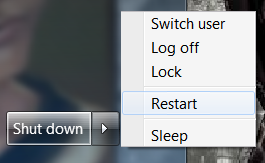 Even if you are computer illiterate, it's always nice to say that you tried something before calling in a geek. Being able to answer 'yes' to their first question would be a great start.
Even if you are computer illiterate, it's always nice to say that you tried something before calling in a geek. Being able to answer 'yes' to their first question would be a great start.
The best way to turn your computer off and on again is to repeat what you do when you're finished for the day.
In the bottom left-hand corner of your screen is the start button. If you are using Windows, then this will be the Microsoft logo. That's a circle with a flag inside, sectioned into quarters of red, green, blue and yellow.
- Click the start button.
- Click the box entitled 'Shut down'.
This will close down your computer, allowing you to manually switch it back on afterwards. Alternatively, you could ask your PC to do that for you by working through these steps.
- Click the start button.
- Click the arrow beside the 'Shut down' button.
- Select 'Restart' from the pull-down menu.
Now your computer will reboot after it has turned itself off. By doing this, you have used the most recommended method of restarting your PC.
Unfortunately, sometimes this isn't possible. For example, if your screen has frozen or your mouse doesn't appear to be working, then you can't even make the start button respond. That is when we default to the second best way to wipe the slate clean.

Turning to your keyboard, you will need to locate three buttons which are famous throughout the geek world. Respectively, they will bear the legends: 'Ctrl', 'Alt' and 'Delete'. Most commonly, they will be in the positions shown in the photograph above.
Once you have found them, press all three buttons at the same time. This should take you to a start screen, where the shut down button is in the bottom right-hand corner. (You can also access the task manager here, which will allow you to switch off individuals programs.)
If control + alt + delete has failed you, then you have no option but to choose between two drastic ways to turn your computer off.
The first is to press down on the physical 'on' button, which can be found on your PC's actual tower. This is the button which you use to switch the computer on each time you need to use it. The second is to unplug the computer completely from the wall. No electricity = no working machine.
Both of these solutions have the potential to damage your software. That rarely happens, but the risk is there. Personally, by this stage, I will have judged it a risk worth taking, but that is your own call to make.


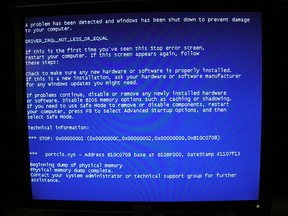 The catchphrase 'have you tried turning it off and on again?' was popularized by Channel 4's The IT Crowd, but it was only funny because it was true.
The catchphrase 'have you tried turning it off and on again?' was popularized by Channel 4's The IT Crowd, but it was only funny because it was true.
 Ask the average user what a computer does and the answers will probably involve reading e-mails, chatting on forums, browsing the internet and watching videos.
Ask the average user what a computer does and the answers will probably involve reading e-mails, chatting on forums, browsing the internet and watching videos.






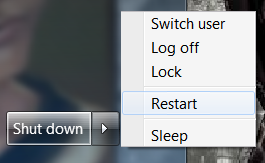 Even if you are computer illiterate, it's always nice to say that you tried something before calling in a geek. Being able to answer 'yes' to their first question would be a great start.
Even if you are computer illiterate, it's always nice to say that you tried something before calling in a geek. Being able to answer 'yes' to their first question would be a great start.



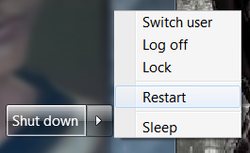

 St Tydecho's Churches in West Waleson 09/03/2014
St Tydecho's Churches in West Waleson 09/03/2014
 Goodies for an Outlander Premiere Partyon 03/06/2015
Goodies for an Outlander Premiere Partyon 03/06/2015
 Holocaust Memorial Day Interview with Rainer Höss, Grandson of Rudolf Architect of Auschwitzon 01/24/2015
Holocaust Memorial Day Interview with Rainer Höss, Grandson of Rudolf Architect of Auschwitzon 01/24/2015
 Romantic Valentine Gifts for an Outlander Fanon 01/16/2015
Romantic Valentine Gifts for an Outlander Fanon 01/16/2015
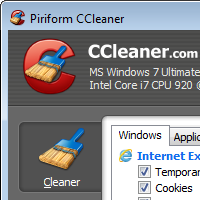
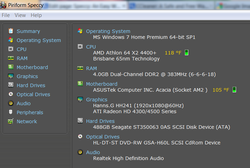

Comments
It's always good to know why you're doing something or, in this case, why the computer is doing it for you. :)
Simple things any basic learner knows but here it is valued for you have bring it to everyone's notice on how to handle a PC the better.
You are very welcome. <3 Thank you for commenting.
Quite detailed and informative post. Great sharing.
LOL Pcdman. Beyond this, I'm usually reaching for Speccy to tell me what's gone properly wrong. I should write about Speccy...
it certainly is the first plan of action to consider. Failing that harsh language and then failing that a trip to the shed for a hammer.
Hi Kate, Indeed it is. Now you'll be able to watch IT Crowd with a few extra giggles. :)
The age old answer to resetting everything! LOL But yes, it really does work on so many things, including computers. At least as the first thing to try.
It sure does work! Turning my Blue Ray player on and off while watching Netflix fixes any problems with that also.
Thank you very much. <3