
How Do I Make Folders on iPhone
by Scaevola
With iOS 4 there is a great new feature: making folders on your iPhone. But now you are wondering how do I make a folder on iPhone? Easy!
Got an iPhone with iOS 4 or iOS 5 recently? There is a good chance you are now wondering how do I make a folder on iPhone! This is one of the great features which comes with the new iOS devices, making folders to organize all your apps within the iPhone. There are people who don't even have multiple tabs anymore and have all the apps in folders on the home screen.
Creating folders on an iOS device is actually really easy, it takes only a couple of steps and only a couple of minutes as well. What takes more time is the process before arranging everything into folders, because you have to think of what app you want in which folder and why.
For instance, do you want a folder with fun? Does that include games as well, or do you want a seperate folder for this. As folders in folders isn't possible, you have to have seperate of them. When creating folders your iPhone already suggests a name, but how do you want to name it?
Before you start cleaning out the tabs on your iPhone think of this, the system you wish to create.
How to Create Folder on iPhone
- Step 1. You need two or more apps to actually put in the folder. Look them up and decide which app should get in a folder with other apps.
- Step 2. When you identify the app, just tap and hold it. Now all the apps on your screen start to shake (actually they start to get really on your nerves probably).
- Step 3. Pick one app up. This is done through tapping and holding it. Now drag it onto another app and your iPhone will automatically create a folder for you.
- Step 4. Name the folder. As said, your phone gives the folder a name immediately. You can change this name by simply tapping it and type a new name.
- Step 5. Add more apps to the folder. Easy as well, just drag more apps in the folder to create the perfect system!
- Step 6. Click the home button and the apps will now be in this folder. You can access it by clicking the folder icon and it will open up.
- Step 7. Editing (or deleting) the folder is easy as well. Just open it up, tap and hold an app again until it shakes and you can now drag an app out of the folder your created. Drag them all out to delete the folder.
And you are all done! That is really how easy it is, nothing more, nothing less! Now you never have to wonder again how do I make a folder on iPhone.
You might also like
Windshield Dashboard Car Mount Cell Phone Holder for a Variety...The best, simple and most stable cell phone and mobile device holder for iPho...
iPhone 4S Review - Features and SpecsIt's not the iPhone 5, instead Apple just announced an iPhone 4s at their "Le...
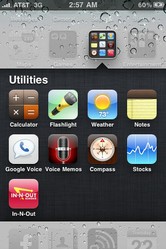


 Cyclops Case for iPhone 4on 06/22/2012
Cyclops Case for iPhone 4on 06/22/2012
 Buzz Lightyear Party Supplies under 35$on 05/01/2012
Buzz Lightyear Party Supplies under 35$on 05/01/2012
 Rugged iPhone 4 Caseson 04/23/2012
Rugged iPhone 4 Caseson 04/23/2012
 Corner Computer Desks - Use L Shaped Deskson 03/24/2012
Corner Computer Desks - Use L Shaped Deskson 03/24/2012


Comments
I doubt that I will ever understand what you are writing about (LOL) but someone will love this helpful page...!
Very useful information for those looking to make a folder on iphone.