
How to Create Custom Adsense Channel
This guide will help you to create custom Adsense channels and track your earnings on different sites and articles.
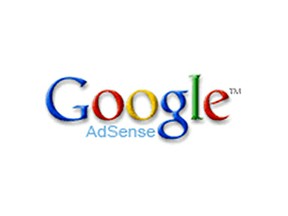 Here is a simple and really useful guide for Adsense publishers that will show you how to create custom Adsense channels to track your earnings on different websites and articles. If you monetize your content with Google Adsense on different places online then this will help you to see how which site makes you the most and compare earnings from different places online. It's a good way to see which site you should pay more attention to and which content don't make you money.
Here is a simple and really useful guide for Adsense publishers that will show you how to create custom Adsense channels to track your earnings on different websites and articles. If you monetize your content with Google Adsense on different places online then this will help you to see how which site makes you the most and compare earnings from different places online. It's a good way to see which site you should pay more attention to and which content don't make you money.
It's also advisable for Wizzley members to create custom Adsense channel and track Wizzley earnings separately. This way you can see how much money do you actually make on this site :)
How to Create Custom Adsense Channels
a simple guide with simple steps
Creating new channels in Google Adsense is really easy and fast. You can have a maximum of 500 custom Adsense channel so you can create a channel for every website you have, every revenue sharing site you're participating in and you can also make custom channels for different articles and other creations that you make online to track which article makes you the most.
Follow these simple steps:
- Go to Google Adsense homepage and Log in
- Go to "My Ads" tab in the menu
- Go to "Custom Channels". You can find this tab on the left side menu,
- Click on the button "New Custom Channel".
- Name your new channel and leave the rest for later.
- You're done!
See, this was easy. Now you can create new ad blocks and select the channel for each advertisement space when you create it. This way you can track your channels.
To track a certain channel just go to Performance report in your Adsense dashboard and choose "Custom Channels" on the left sidebar menu.
URL Channels
about URL Channels in Google Adsense
You might have noticed URL channels on your Adsense dashboard. This is actually the same thing that will help you to track your earnings on different sites but these channels are created automatically when you submit your Adsense publisher ID on revenue sharing sites or blogging platforms like Blogger. Here you can see all your Blogger blogs if you monetize them with Google Adsense and Adsense revenue sharing sites where you left your publisher ID.
Wizzley and Adsense
how to connect your Wizzley account with your Adsense ID
Wizzley offers writers to monetize their content with Google Adsense, Chitika, Amazon Associates, Zazzle and AllPosters affiliate program. Most of Wizzley users use Google Adsense to create some extra online income. Some are making quite a good job - check out Wizzley earnings reports from TerriRexon.
So here is a short step by step guide that will help you to connect your Adsense publisher ID with your Wizzley account to track your Adsense earnings on Wizzley. If you want to see statistics for a certain article you must create a custom channel for this article as instructed above.
How to Connect Wizzley with your Adsense ID
- Log in to Wizzley
- Go to "My Account" tab in the main menu.
- Go to Settings
- Go to Revenue part of your settings. Here you can find different monetizing options.
- Enter your Adsense publisher ID in form pub-123456789
- If you want you can enter the ID of your custom Adsense channel that you created in your Adsense account
- Now you can track your Adsense earnings on Wizzley
More Adsense Tips and Guides
You might also like
Starting with Nothin' and Ending up with Somethin' | My Journe...From despair came hope. From hope came drive. From drive came knowledge. Know...
Earn Money Online With Just Paypal And Wizzley AccountsThings I love about Wizzley #5. Making money online from home just got much e...
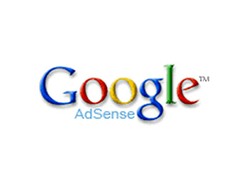





 V for Vendetta Halloween Costumes and Maskson 10/12/2012
V for Vendetta Halloween Costumes and Maskson 10/12/2012
 Top 10 Saddest Hip Hop Songson 06/20/2012
Top 10 Saddest Hip Hop Songson 06/20/2012
 Top 5 Tycoon Gameson 05/29/2012
Top 5 Tycoon Gameson 05/29/2012
 How to Make Money on Pintereston 05/18/2012
How to Make Money on Pintereston 05/18/2012
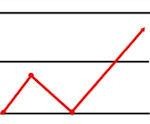

Comments
Thanks I picked up a link to this in the forum
Great Article, very useful, THANKS
Useful stuff. I use google analytics adsense integration for Wizzley, but I still use an adsense channel too, it's handy for a quick check. And thanks for the mention.