Using USB devices is a must in modern electronic ecosystems, but sometimes they get corrupted, unusable and you can't even format them properly...It is very common that the USB shows lower capacity, no matter how big storage really is. In addition, Windows is unable to format it and neither are other formatting tools.This article will show you how to do that in just less than a minute without any additional software. Good old DOS will do the trick!
This procedure will also help format USB drive that has been corrupted in any other way. Well, any but physical...




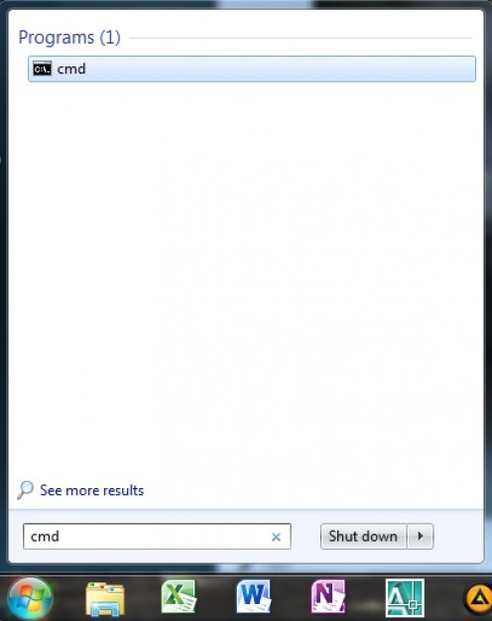
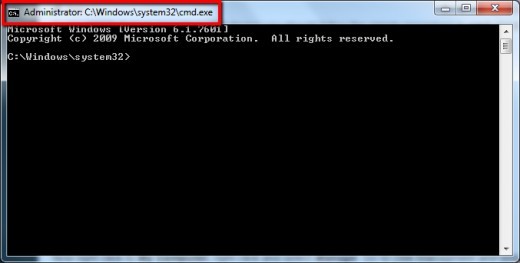
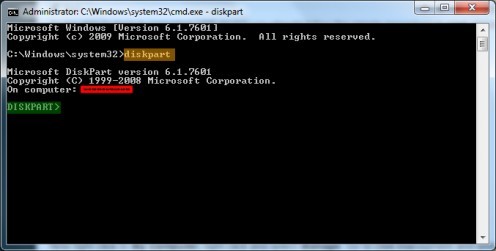
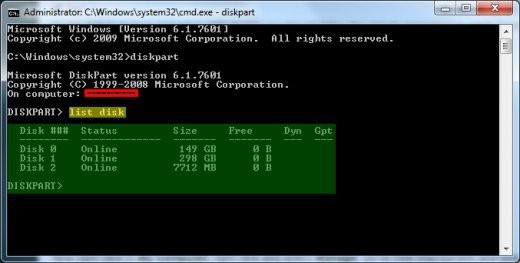
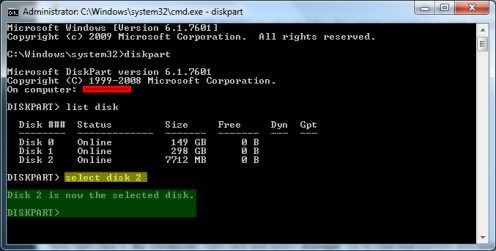
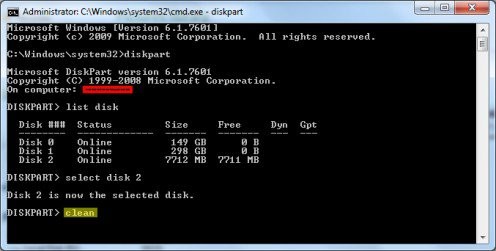




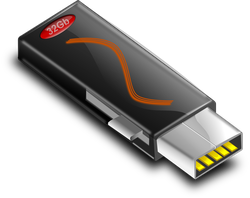

 Brick or No Brick - Protect Your Car With Cheap Car Tent Garageon 11/24/2018
Brick or No Brick - Protect Your Car With Cheap Car Tent Garageon 11/24/2018
 Elementary OS - The Most Beautiful Windows Alternative From Opensource Worldon 11/24/2018
Elementary OS - The Most Beautiful Windows Alternative From Opensource Worldon 11/24/2018
 Choosing The Right Grill - Propane vs Natural Gason 07/22/2017
Choosing The Right Grill - Propane vs Natural Gason 07/22/2017


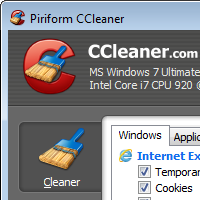
Comments