1. Clear cookies...
(Cookies are tiny text files created on your computer and used by sites to store encrypted authentication data and personalized settings in some cases (i.e. if they let you choose your pages format over another it would tell the site which one you prefer))
Why?
Well generally you need your cookies as they are what keep you logged in and contain the personal settings for many sites, BUT often cookies go corrupt for a number of reasons and when that happens (even a period removed will corrupt the whole cookie sometimes) it causes the cookie to become useless.
Cookies are mostly used to keep you logged in
When you log into a site, any site, a cookie is usually created. This encrypts your log in username/pw and some other stuff and the site that created it generally only has access to it and can decrypt it.
Some other sites try to find ways to crack into the cookie but unsuccessfully- this can also cause it to go corrupt (i.e. doubleclick ads share cookies across a lot of domains... too complicated- back to basics...
If you clear cookies you are also essentially logging out of every site your logged into at any given time because the sites cannot maintain a log-in without them!
Essentially, what many don't realize is that when you log in, and until the cookie expires (wizzley's don't expire unless they go corrupt and won't work it seems), the site actively uses the cookie file to log you in ANYTIME you click a link (to move about the site?), or do anything that requires the site to refresh the page (server side not your browser refresh)... in other words when it needs to update data, take you to a new page etc...
You literally download a new page t your cache when you click a link but the site must make sure your allowed to i.e. are logged in so it re-authenticates every time you move around the site (click links etc...)
You are logging in everytime you do anything. If you log into wizzley then click to go check out the forum, the site has to authenticate you again- you don't notice this because it's seamless- the site just calls the cookie to verify who you are and to give it the authentication data again.
When the cookie goes corrupt, the symptoms you're experiencing happen:
- Changing pages or clicking links cause you to log out, or it requests you to log in again, or it just boots you to the login page or popup
- Takes forever to move about the site and sporadically lets you in, other times boots you out completely and may even give you an authentication error message.



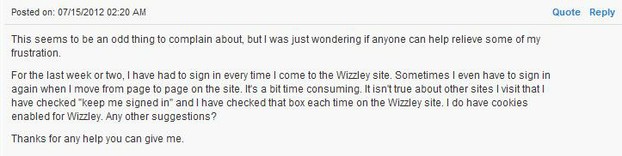


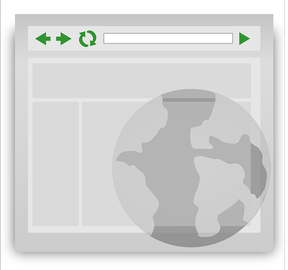 cache where a copy is stored locally for your viewing) it stores the images in a cache as well, this way when you revisit that site, instead of wasting bandwidth to download all the pages images including logos etc... it just grabs a local copy from your cache file. This is a dated feature in my opinion because with broadband speeds most sites can be instantly downloaded, but I don't turn off the cache, I just set it to some miraculously low number like 30 megs max (you can do this in your tools/options page).
cache where a copy is stored locally for your viewing) it stores the images in a cache as well, this way when you revisit that site, instead of wasting bandwidth to download all the pages images including logos etc... it just grabs a local copy from your cache file. This is a dated feature in my opinion because with broadband speeds most sites can be instantly downloaded, but I don't turn off the cache, I just set it to some miraculously low number like 30 megs max (you can do this in your tools/options page). can't navigate through a secure site it will ask them to re-log on- Yahoo email does this almost religiously- if a page times out it forces you to log back in, it won't use the cookie).
can't navigate through a secure site it will ask them to re-log on- Yahoo email does this almost religiously- if a page times out it forces you to log back in, it won't use the cookie).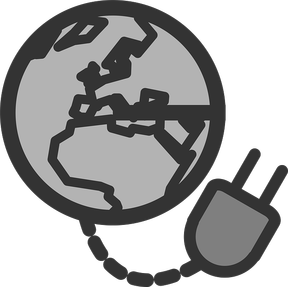 to be rebooted (from cold boot not restart).
to be rebooted (from cold boot not restart). 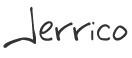


 Making Money Online is Not Impossible, It Just Takes Putting Yourself Out Thereon 09/25/2012
Making Money Online is Not Impossible, It Just Takes Putting Yourself Out Thereon 09/25/2012
 Thump. Looking For True Loveon 09/28/2012
Thump. Looking For True Loveon 09/28/2012
 Cure Tooth Decay Ramiel Nagel And Dr. Weston Price's Nutrition and Physical Regeneration Bookson 03/17/2013
Cure Tooth Decay Ramiel Nagel And Dr. Weston Price's Nutrition and Physical Regeneration Bookson 03/17/2013
 Cleaning Wool Rugs - Excellent Results At Homeon 03/10/2013
Cleaning Wool Rugs - Excellent Results At Homeon 03/10/2013


Comments
Glad to help Sheilamarie :) @Dustytoes, you uploaded that picture? Awesome! I liked it the best out of about 20 others, it spoke to me hehe... Thanks for the likes!
Thanks for writing this wizzle, Jerrico! I'll let you know whether these tips work for me.
I hate reading this kind of thing, it makes my head spin. Very helpful though.
(Glad to see my cookies photo here.. those are the kind of cookies I understand..... ;)