
WordPress Plugin Part 01
by Michey
Being and open source, WP is enhanced daily with new plugins and themes. So when we think that our Blogs are stable, new ideas and functionality via new plugins is added...
The functionality of Plugins.
 We work hard on our Blogs and when we are happy with the look, functionality, navigation, we think that they are stabile, and we tend to relax. Don't we?
We work hard on our Blogs and when we are happy with the look, functionality, navigation, we think that they are stabile, and we tend to relax. Don't we?
The cruel truth is that in an Open Source environment there is a continue activity: to improve, to enhance, to add new functionality and it is so tempting to go with the trends that the notion of stability practically vanishes.
The functionality on Wordpress (WP) is provided mainly by plugins and in some cases by widgets. Last time when I look over on WP I find 14,894 plugins, it is hard:
- to know what is in all of them
- functionality, I take the liberty to say… it is without limit
- the number of plugins continue to grow
So talking about plugins I know, use, love, and trust; it is an important discussion to provoke and maintain as at the end of the day all of us, including me will learn something new.
It is ironic that sometime WP is intimidating for beginners especially because of his huge functionality, even thought it is a simple platform to use.
I don't pretend that I know all about plugins but I have worked with them for a couple of years, as WP was always my favorite Blogging platform. So, I want to start this discussion to show what I think, and I hope others will come to enhance and add different angles to this discussion.
How we load a plugin
I am sure many of you know this, in this case bypass the module, but prior of jumping and talk about specific plugins, I want to be sure that the basics are known as well, and beginners can join our discussion.
Step 1: You go in wp-admin of your blog: http://your-blog-domain.com/wp-admin
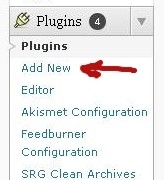 Step2:
Step2:
In the left menu you will find Plugins.
Click in the small arrow and a drop down submenu will show, exactly like in left picture.
Click "Add new"
(where the red arrow is)
Step 3: You will get the following screen:
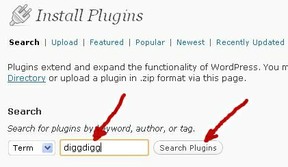
You feel in the name of the plugin
(where the first red arrow is)
Click on "Search Plugins"
Note: If you don't know the exact name of the plug in you just guess and, a list with many plugins appear, so in this case you chose from the list.
In our case I feel an exact name of the plugin.
Step 4: You will get the following screen:
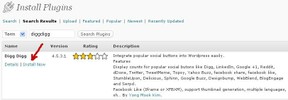
At this point you will click on "Install Now".
This is it you have the plugin already installed and later you must click in
"DiggDigg Configuration" to configure this plugin.
Not all plugins require configuration, but this one do.

DiggDigg Plugin
What DiggDigg plugin can do for your Blog
DiggDigg is a WordPress plugin, which is used to integrate the most used social voted buttons:
- Digg
- Dzone
- Yahoo Buzz
- TweetMeme
- Topsy
- Facebook Share / Like
- StumbleUpon
- Delicious
- Google Buzz
- and a couple more
The biggest benefit of using DiggDigg is the speed. It looks like it pulls the code directly from the providers and adds it to the site ws. double scripting process used in ShareThis or AddThis which slow down the site considerably.
DiggDigg Features:
- You have many Buttons Integration Types:
- Left Float
- Right Float
- Before
- After
- Left Scrolling Effect
- Right Scrolling Effect
- A lot of choices for Buttons Display Control, you can use in:
- Home page
- Static page
- Post Page
- Certain categories or exclude in certain categories
- Excerpt mode
- Archive Page
- Tag Page
Diggdigg configuration

This plugin require configuration, the next pictures give you all the information you need to configure.
I put them in image modules to be sure that you have big readable pictures.
Config Part 1
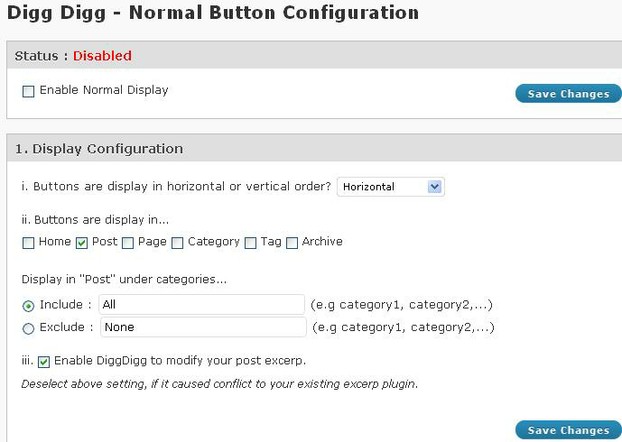 Configuration part 1 |
Config Part 2
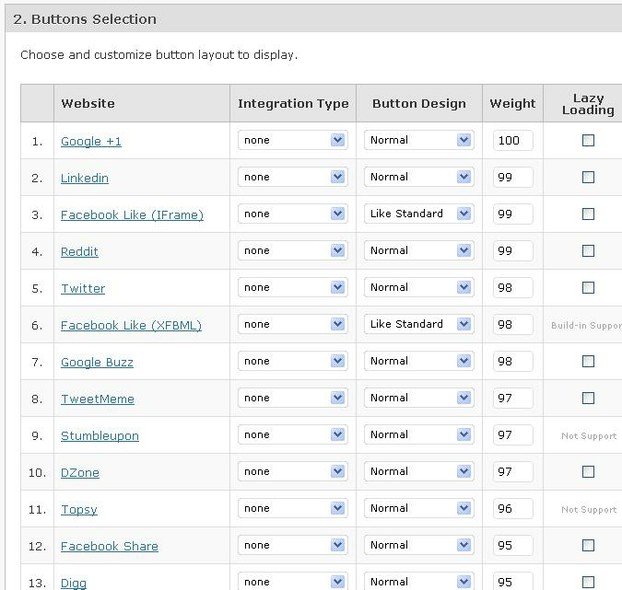 Configuration Part 2 |
Config Part 3
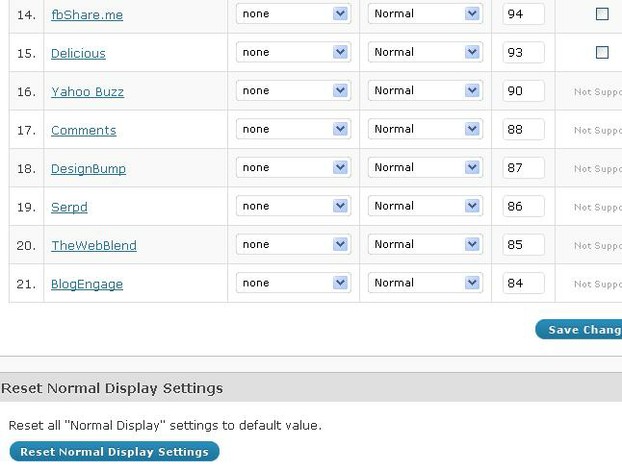 Configuration Part 3 |
Other Plugins I like
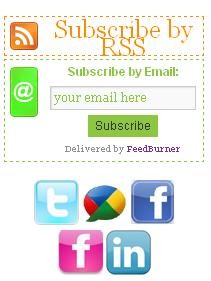
At this point those are just informational, but following the upload module you can up load any plugin you want.
To make easy for you I give you the exact name of the plugins in big pictures which follow.
In the top of the left picture is an example of "Subscribe here widged".
In the bottom picture is an example of "Apture" plugin, you find this example in my blog:
http://michaelacernescu.com
You have to scroll slowly and the next image will appear

In the same blog you will find an example of "Table Of Contents Creator" plugin, it is a page called "T O C"
Apture Plugin
 Apture |
FD Feedburner Plugin
 FD Feedburner |
Subscribe Here Widget Plugin
 Subscribe Here Widget |
Table Of Contents Creator Plugin
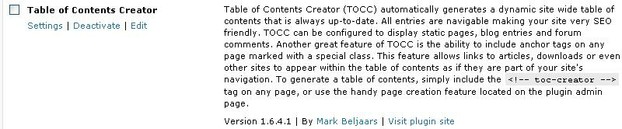 Table Of Contents Creator |
WordPress Plug-ins
 |  |  |
| WordPress for Business Bloggers: Prom... Packt Publishing | Professional WordPress (Wrox Programm... Wrox Only $5.59 | Professional WordPress Plugin Develop... Wrox |
Do you Wizzley?
Make sense to try, you will be surprised by simplicity, speed, and more
You might also like
Why Bloggers Should Avoid Keyword StuffingUsing the same word over and over again used to be a sure-fire way to get sea...
10 Things to Check Before You Open a Free BlogHow to use free blogging to your advantage? Which service suits your needs an...
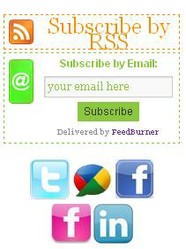



 Support Desk For Your Businesson 01/09/2012
Support Desk For Your Businesson 01/09/2012
 Google's Hangouts Exampleon 11/16/2011
Google's Hangouts Exampleon 11/16/2011
 Google and ZMOTon 10/21/2011
Google and ZMOTon 10/21/2011
 Steve Jobs Lost the Battleon 10/05/2011
Steve Jobs Lost the Battleon 10/05/2011

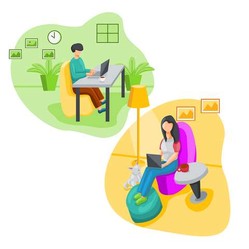
Lets start the Plugins discussion!
I am going to look into adding DiggDigg to my WP blogs. You can never write too simply for me. Very good explanations with pictures!!!
Yes I know DiggDigg, it is a good plug-in... it is just me, I have mix feelings, I don't like when a plug-in does too many things... as you mention... some can go wrong from time to time... but it is a great plug-in.
Thanks for reading my post
Thank Barbara, Peggy put a good question, and I create a new post to respond, can be useful for everybody:
http://wizzley.com/wp-email-for-a-spe...
Thanks for reading my posts
Michey, I love your step-by-step instructions. I'm behind in updating, but know it's something I really need to do.
Yes I can tell you how to do it, but it is a long response, I cannot handle in a comment.
I'll create a post for you and let you know when is published ( it will be today, probably after launch or late today... )
I have added a couple of PlugIns on my Web site but am new to Word Press and find it totally confusing. I'm sure most of it is operator error (that is, ME!). If you know how to get email set up for a domain name, I'd love to know how to do that!
You are welcome! Regards
If I ever get into WordPress...I certainly know where to turn for help. Thanks for sharing.
Sheila you are welcome, if you have questions, please let me know, I'll do my best to answer. I also can redirect to a lot of other related info in my Blogs.
Thanks for reading my posts.
Thank you, Michey. I am new to Wordpress and need all the help I can get. Sometimes just a few suggested Plugins are a big boost. Thanks for your generosity in sharing what you know!