Using the borders and background fill in Zazzle is a real timesaver. I could open a drawing program and measure how big my canvas needs to be and work from there, but sometimes I don’t realize I want a border and fill until I’ve got the image on the product. If I like the way it comes out, then I might take the time to make a permanent frame around my pictures.

How to Use the Background and Border Feature on Zazzle
by Ragtimelil
The background and border feature on Zazzle is tucked away and not easy to find unless you know where it is. I stumbled on it one day and love it. Here's how to use it.
The Discovery
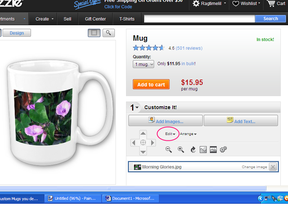 I had just started on Zazzle by putting my photos and artwork directly onto the product. It doesn't look bad, but sometimes it just looked too plain. Then I discovered how to dress it up with a frame.
I had just started on Zazzle by putting my photos and artwork directly onto the product. It doesn't look bad, but sometimes it just looked too plain. Then I discovered how to dress it up with a frame.
The Zazzle background and border function is not obvious at first glance. It’s hidden behind the edit tab. Not all products have the background function and even less have the border function, but for those that do, it's a great way to see your art with a colorful frame around it.
Background Color
I chose the mugs to show how this works since it has both features. I'll show later how to use the background in another way.
I experiment until I find a background that I like. It fills the space designated for artwork so the picture is on top of the color filled box. Once I find the color for the background, I move on to adding the border.
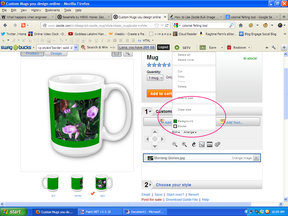
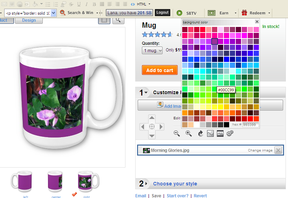
Frame Up
Next I click on the border function. Again I have a choice of colors. I picked out a green that would go with the leaves in the picture. There is a wonderful addition to this feature that is the slider at the bottom of the panel. This allows you to set the thickness of the border.
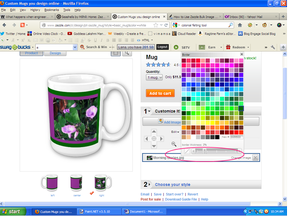
Now I have my background color and border, but you can see that the picture is over too far to one side and there is just a purple box on the other side of the mug.
Both Sides Now
Now I switch to the design view. I moved the picture of the flowers over to make an even border on three sides. I tend to leave a wider border in the middle of the mug. I added another image of the flowers and aligned them on the other side of the background.
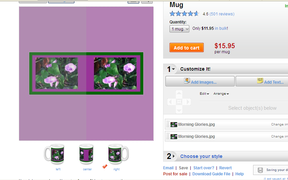
Once I'm happy with the arrangement, I post the item for sale.
Using the border and background feature makes a much more finished looking design.
Morning Glory Mug


Single Image
Another way to use the background feature is with products that will allow you to fill the entire a solid cut out image. I happened to find this image of a crow. I could have made one by cutting out the background and filling in the image, but I already had this and it was ready to go.

This plate does not have the border feature. I simply filled in the color and added the image of the crow. It's a quick way to make a colorful image. You can also add text the same way.
A Few More Tips
You might also like
Best Free Portfolio Sites for Artists and DesignersAre you an artist or designer (or both)? Where can you expose your portfolio ...
Understanding Website Development : How to Benefit?With over 1.7 billion websites on the World Wide Web, the interface has becom...


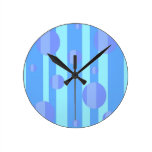






 How I Found My Free Family History Programon 09/05/2013
How I Found My Free Family History Programon 09/05/2013
 Finding a Graveon 09/01/2013
Finding a Graveon 09/01/2013
 Do Border Collies Make Good Pets?on 08/11/2013
Do Border Collies Make Good Pets?on 08/11/2013
 Hubert Patey - an Indentured Servanton 08/02/2013
Hubert Patey - an Indentured Servanton 08/02/2013


Comments
Thanks. Zazzle likes to hide their features. It made a real difference in my designs in the beginning. It's so easy to use when you know it's there.
I didn't even know that this feature existed, Ragtimelil. Very helpful!
Thanks.
The only way I've found to do that is to open your product, customize it the way you want it and post it for sale again. Then you can go back and delete the old ones. If there is a better way, I'd like to know myself.
Great tips with fantastic detail, thank you so much. I am new to Zazzle, so need all the help I can get.
Is it possible to change the background and border on a product once it is already published? Because some of my first products (well most of them) could do with a little finesse.
You're welcome. I just discovered it by accident and thought others might like it too.
I wasn't aware of this feature on Zazzle. I am relatively new user there, so every new advice is a huge help.
Thank you!
Yes it is, indeed. I just wanted to share.
Thanks. It's a neat trick that's too well hidden.
Another great article on Zazzle. This may come in handy for me eventually. Enjoyed it!
I found it by accident too. Thought I'd try to save others from missing it.